We know that the first page of a document is page 1, but Word 2013 doesn't care. It lets you start numbering your document at whichever page number you want. You may need to start with a page number other than 1. If you want to start numbering your document at page 42, you can do so, if you follow these instructions:
Click the Insert tab.
Your insert options will appear.
In the Header & Footer area, choose Page Number→Format Page Numbers.
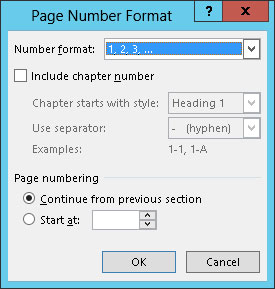
The Page Number Format dialog box materializes.
Select the Start At radio button, and type the beginning page number in the box.
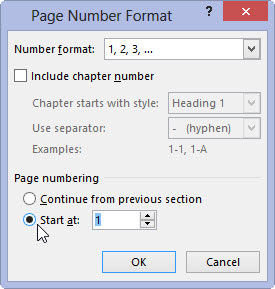
Word starts numbering your document at the specified page number. So if you enter 47 in Step 3, the first page of the document is now page 47, the next page is 48, and so on.
Click OK to close the Page Number Format dialog box.
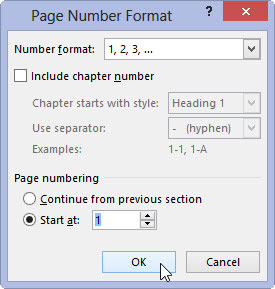
For more page number control, such as suppressing the page number on the document’s first page or having the page number jump in the middle of the document, you use sections. Different page numbering styles or sequences can be set for individual sections.





