Photoshop Elements enables you to convert images to bitmap mode, commonly used in printing line art, such as black-and-white logos, illustrations, or black-and-white effects that you create from your RGB images. Also, you can scan your analog signature as a bitmap image and import it into other programs. You need to first convert to grayscale and then convert from grayscale to bitmap.
Open an image that you want to convert to Bitmap mode.
You can open the image in either Edit Full or Edit Quick mode.
Choose Image→Mode→Bitmap.
If you start in RGB mode, Elements prompts you to convert to grayscale.
Click OK.
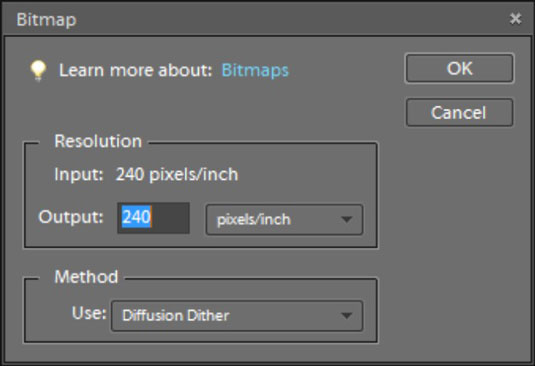
The Bitmap dialog box appears, providing options for selecting the output resolution and a conversion method.
Select a resolution.
By default, the Bitmap dialog box displays the current resolution. You can edit the text box and type a new resolution value or accept the default.
Select an option from the Use drop-down menu.
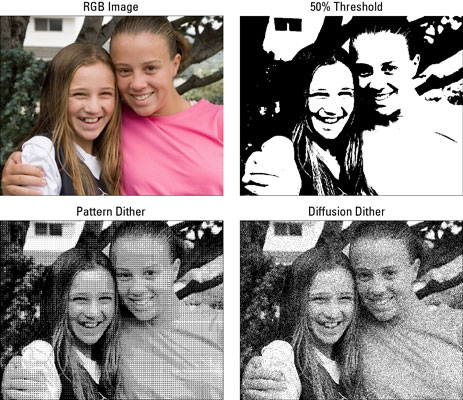
The figure shows a comparison of the different methods used in converting RGB images to bitmaps.
Click OK.
Your image is converted to Bitmap mode.





