Drawing tablets from Wacom enable you to use a special stylus, which you hold like a pen or pencil or brush, to move the cursor (rather than using a mouse, track pad, or trackball). Some of Wacom’s models enable you to control the cursor with Multi-Touch, much like an iPhone or iPad, and they include support for Windows 10. There are several reasons why using a stylus is a huge improvement over a mouse.
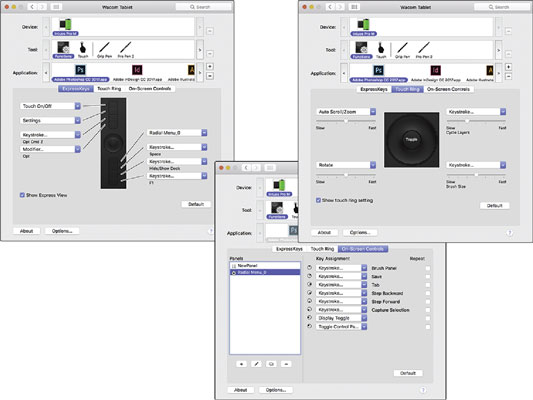 Six of the brush settings can be controlled with pen pressure and/or pen tilt.
Six of the brush settings can be controlled with pen pressure and/or pen tilt.
More natural movement
Whether you use a pen only to sign your name or you’re a traditionally trained artist, the movement of a stylus is far more natural than pushing a mouse around a desk.Health and Safety
Use of a drawing tablet instead of a mouse can help avoid repetitive stress injuries and carpal tunnel syndrome, and can be vastly more comfortable for those who suffer from arthritis and tendonitis.Artistic Control
With up to thousands of levels of sensitivity (wow — I wish my hands had that level of sensitivity!), a “click” or a “drag” using a drawing tablet is far more versatile than working with a mouse, especially when you’re working with Photoshop’s erodible, airbrush, and watercolor brush tips and the Mixer Brush tool. Open the Photoshop Brush Settings palette and take a look at some of the six different options that you can control through Pen Pressure, Pen Tilt, or (with the Wacom Airbrush) Stylus Wheel. (And don’t forget about tools that can be directly controlled with pen pressure, such as the Quick Selection tool, which can use pen pressure to adjust the brush diameter.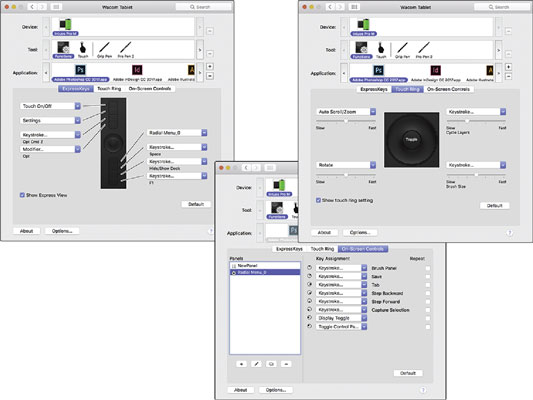 Six of the brush settings can be controlled with pen pressure and/or pen tilt.
Six of the brush settings can be controlled with pen pressure and/or pen tilt.




