Getting started with LIVE
So, you’re ready to go LIVE, but how do you even get to it? Its location is not exactly obvious. Follow these steps:- Open Instagram Stories by swiping right or using the camera icon at the top of the newsfeed.
- At the bottom of the screen, swipe Normal to the right so you are on LIVE.
- If you want only certain people to view your LIVE broadcast, tap the gear icon (Settings) at the top left. Tap Hide Story From, and select the followers you want to omit.
You can also turn off notifications by tapping the bell icon at the top of the screen. However, you might want to leave notifications on so your followers can be alerted that you're starting.
- When you’re ready to start, tap Start Live Video.Instagram checks your connection, and then the timer counts down 3, 2, 1 and you’re on! You’ll begin seeing “Username has joined” and the number of people who have joined.
- Wait a minute or two before diving into your topic so that people have time to join. Greet as many people as possible.
- Now that you're LIVE, you can do the following:
- Turn off comments by tapping the three dots at the bottom right of the screen. However, it’s a good idea to keep them turned on for more interaction.
- Enter the name of your LIVE broadcast by typing it in a comment and tapping Send. Then tap the comment and choose Pin Comment from the options menu. This pins the name to the top of the comment feed, where it acts like a title.
- To keep track of your time, tap the pink LIVE button in the upper right. A timer appears.
- To see the names of the people who have joined, tap the number to the right of the pink LIVE button. To kick people out of your LIVE broadcast, place an X by their name.
- When you’re finished, tap End, and then tap End Live Video.
- Save the LIVE video by tapping Save at the top left.
Your video is saved to your camera roll so you can use it elsewhere online.
You must save your LIVE broadcast immediately after recording (before you agree to share it). After it's shared, there is no option to go back and save it.
- To share the LIVE video with your Instagram followers for 24 hours, go to the bottom of your screen and make sure the sharing tab is pushed to the right showing blue, then tap Share.
Instagram LIVE has a 60-minute time limit. You'll see a 15-second timer countdown when your time is almost up, and then the LIVE broadcast will shut down at the 60-minute mark. Plan your content accordingly!
Developing a game plan
Now that you know how to physically tap all the buttons to record a LIVE broadcast, it’s time to talk strategy. Go on Instagram LIVE with forethought about what you’ll be doing. Here are a few tips to help you execute the best Instagram LIVE possible:- Think of a topic that will interest your audience. Some ideas to consider: Announce a new product, discuss industry news, teach a class, or offer a Q&A session.
- Jot down several talking points, but don't memorize or look overly rehearsed. LIVE broadcasts are supposed to be a bit off the cuff.
- Think about some common questions you might get asked, and prepare your answers. You can also ask people to submit questions beforehand.
- Do a test video on your regular camera app where you plan to do the LIVE broadcast, and at the same time of day. Check the lighting and the background. Make sure that you can get a decent signal in that location.
- Promote your LIVE broadcast ahead of time via Instagram, your blog, your email list, and other social networks.
- Be as interactive as possible with your followers during the broadcast.
- Save your broadcast so you can repurpose it to other online media, and then publish your broadcast so it’s available for 24 hours.
It’s often helpful to have a tripod to hold your camera steady and in place while filming LIVE. Arkon Mounts has several tripods available for under $50.
Alerting your fans
To help get more viewers to your LIVE video, promote it. You can do this in a variety of ways, but the most obvious route is through Instagram itself. Post a graphic or a video in your Instagram newsfeed and Stories stating the topic, date, and time. If you have an email newsletter or blog, you’ll want to promote it there too. Finally, reach out to your other social media networks, and post information about the LIVE video there, making sure to include your Instagram handle.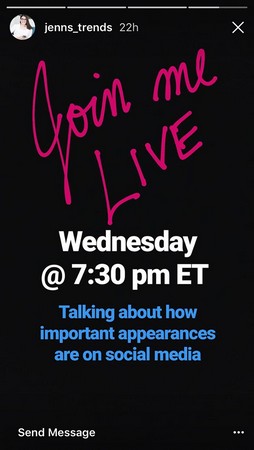 Post graphics on Instagram before your LIVE broadcast to promote it.
Post graphics on Instagram before your LIVE broadcast to promote it.Instagram sends a notification to your followers (unless they have turned off this feature) to let them know you are LIVE. Your profile pic will be labeled LIVE in the bar at the top of the newsfeed so people can jump in from there too.
Acknowledging LIVE followers
While you're waiting for more people to view your LIVE video, acknowledge with excitement the people who are joining you. Use their name and thank them for participating. After a few minutes, you can start speaking about the topic.People will likely comment while you're talking. It’s nice to answer questions and comments as they arise, but sometimes it’s not practical if you're trying to explain something. In this case, let them know that you are happy to take comments and questions, and will address them at the end.
Saving and repurposing LIVE broadcasts
After you’ve completed your LIVE broadcast, don’t forget to save it! After you’ve tapped End Live Video, tap Save in the screen that appears. The broadcast is saved to your camera.When you save your Instagram LIVE broadcast, it becomes a regular video that you can use any way you’d like. Here are some places to reuse it:
- On your website
- In a blog post
- In your email newsletter as a free replay, or as a teaser for your next LIVE broadcast
- On your YouTube channel, then share the link to it on LinkedIn and Twitter
- On your Facebook business page
You can reuse LIVE content in so many creative ways — don’t let it go to waste!





