How to find stories to watch on Instagram
New stories (personalized for you) are shown first. By scrolling left, you can see all stories that the people you follow have published in the last 24 hours. The story vanishes 24 hours after it was posted. View Instagram stories by tapping a profile picture at the top of your newsfeed.
View Instagram stories by tapping a profile picture at the top of your newsfeed.
When you view a person’s story, they can see that you’ve watched it. There is currently no way to block this feature. So, be aware if you’re looking at an ex's story. They know!
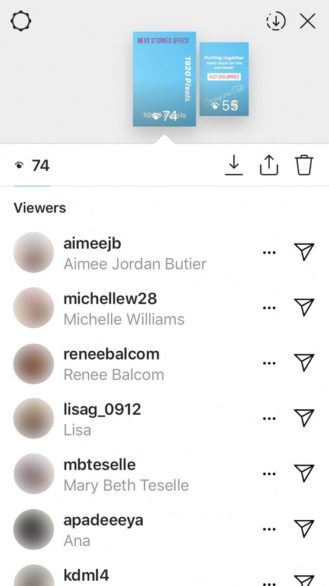 You can see who saw your story by tapping on the Seen By link at the bottom left of the screen.
You can see who saw your story by tapping on the Seen By link at the bottom left of the screen.
Instagram stories are also accessible from the top left of a person’s profile page. If the person has an active story, their profile picture has a multicolored ring around it.
You don’t need to be following the person to see their stories, as long as their account isn’t private. Tap the profile picture, and the story opens full-screen for you to watch. After that person’s stories have finished, the stories page closes and you’re returned to their profile page.
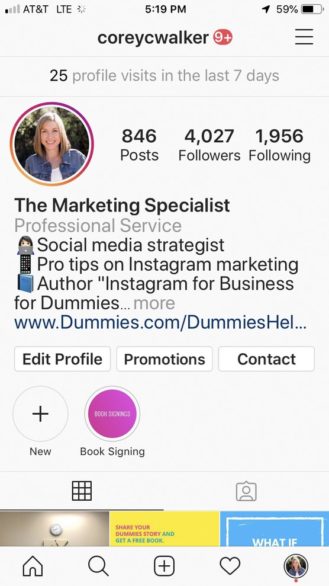 View Instagram stories from a person’s profile page by tapping their profile picture.
View Instagram stories from a person’s profile page by tapping their profile picture.
If you want to watch a continuing sequence of stories from people you follow, you must access the stories from the top of your Home feed. Instagram always takes you to the content you haven’t seen in that person’s story.
For instance, if you watched two out of five stories by someone, Instagram would play the third story in the sequence when you came back within the 24-hour window of the post. Each person’s story has white dashes at the top that indicate the number of stories for that person that day.
Instagram stories continue to play through each person’s entire sequence, and then go directly to the next person you’re following who has a current story, until you tap the X to exit (iPhone) or swipe down (Android) from Instagram Stories. (You’ll see some ads interspersed with stories from the people you follow.)
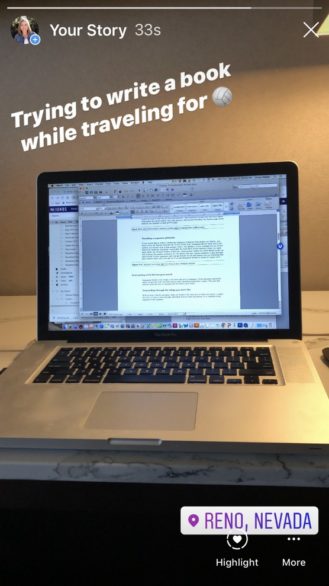 On iPhone, tap the X at the top right of a story to exit. On Android, swipe down.
On iPhone, tap the X at the top right of a story to exit. On Android, swipe down.
How to interact with Instagram stories
Instagram stories aren’t just for watching; you can interact with them too. You can skip the stories you’re not interested in, rewatch things you want to see again, pause a story, and react to a story.Forwarding through Instagram stories you don’t like
With so many Instagram stories out there, there are bound to be some you’d rather not watch. Lucky for you, it’s easy to skip through individual stories from one person, or a complete story sequence from a person.To forward through one story within a person’s full story sequence, simply tap on the right side of the screen. You’ll skip to that person’s next story, unless it’s their last or only story; in that case, you’ll be taken to the next person’s story.
To forward through a person’s entire sequence of stories, swipe left from the right side of the screen. You’ll skip that person’s full set of stories and move on to the next person’s stories.
If you’re searching for a particular person’s story, it may be easier to go directly to their profile and watch, or you can scroll through the profile circles at the top of your Home page to find the person whose story you want to watch. Tap that person’s circle to see their story.
When you’re finished watching, tap the X at the top right of the screen or swipe down to be returned to your Home screen.Going back to Instagram stories you want to see again
The process of going back to see a story is the opposite of forwarding through a story (makes sense, right?). If you’ve already watched a few stories from one person, and you want to rewatch one or more stories from them, tap the left side of the screen until you reach the story you’re seeking.To go back to a different person’s sequence of stories, swipe right from the left side of the screen until you get back to that person’s story.
Similar to forwarding, if you’re seeking a certain person’s story, it’s easier to go directly to their profile to watch, or scroll through the circles at the top of your Home screen to find that person.
When you’re finished watching, tap the X at the top right of the screen or swipe down to be returned to your Home screen.
Pausing an Instagram story
Instagram stories tend to whip by pretty fast, and sometimes people add lots of text, or talk really fast to squeeze a lot of info in before getting cut off. Lucky for you, there is a way to pause a story so you can take it all in. To pause a story, just tap and hold anywhere on the screen, and the story remains frozen until you let go.Reacting to an Instagram story
Reactions to stories are more limited than posts in the regular Instagram feed. You can’t “like” a story; you can only send a direct message or send a photo or video message back.To send a direct message in response to a story, follow these steps:
- Tap the Send Message area at the bottom of the screen. Quick Reactions (emojis) and a keyboard appears.
 Send a message by tapping in the Send Message box and typing.
Send a message by tapping in the Send Message box and typing. - Type a message or use one of the Quick Reaction emojis above the keyboard.
- When your message is complete, tap Send.
- Tap the camera icon at the lower-left side of the screen. The photo/video screen appears with all the capabilities to add text, emojis, GIFs, and so on.
- To take a photo, tap the white circle. To take a video, tap and hold the white button for up to 15 seconds. You can turn the camera for selfie mode by tapping the circle arrows at the bottom right.
- Add any text, emojis, or GIFs you’d like to add to your photo or video.
- Use the slider at the bottom of the screen to allow the person to View Once or Allow Replay.
 Use the slider at the bottom to choose your viewing method and tap the profile picture to Send.
Use the slider at the bottom to choose your viewing method and tap the profile picture to Send. - Tap the profile picture above Send to send your message.
Instagram story limitations
If you’ve watched a few Instagram stories by now, you’ve probably noticed that they’re all in vertical or portrait mode, and videos are in short sequences. Following, are the exact criteria for your Instagram photos, videos, and graphics in stories.Upload criteria limitations
All photos, graphics, and videos are best in the following formats:- Image ratio: 4:5 (vertical only) or 9:16 for photos
- Image size minimum: 600 x 1,067 pixels
- Image size maximum: 1,080 x 1,920 pixels
 The best size for an Instagram story image is 1,080 x 1,920 pixels.
The best size for an Instagram story image is 1,080 x 1,920 pixels.
- File type: PNG or JPG for photos/graphics or MP4 or MOV for videos
- File size max: 30MB for photos, 4GB for videos
If you take a photo or video within Instagram stories in portrait mode, you won’t have to worry about these size ranges — it will automatically fit. If you import photos, graphics or videos from other sources, you need to pay closer attention to sizing.
You can upload photos, graphics, and videos that are not in these image size ranges, but the Stories editor will likely either cut off part of your image or zoom in to wherever it likes, causing poor image quality.
Playing-time limitations for Instagram stories
Currently, you can only record or upload in 15-second increments. If you’re filming within the app, the camera will stop recording at the 15-second mark, and longer videos will not load from your camera if they’re over 15 seconds. This can be very challenging if you’re trying to explain something or tell a story.If you need to record for longer amounts of time, there are several apps available to help you. Try CutStory, Continual, StoryCutter, or Storeo. They all work in a similar manner, allowing you to record a single longer video on your smartphone outside of Instagram, and then splitting it up into 15-second segments that are placed on your camera roll so you can upload them one-by-one. The app also makes the transition between stories more seamless than when you film them within the Instagram app.




