iPad Apps in the Dock
The icons in the Dock are, from left to right:-
Safari: Use the Safari web browser to navigate on the Internet, create and save bookmarks of favorite sites, and add web clips to your Home screen so that you can quickly visit favorite sites from there. You may have used this web browser or another such as Internet Explorer, on your desktop computer.
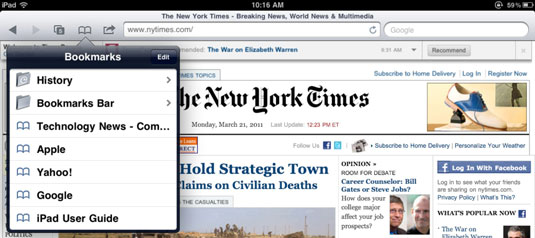
-
Mail: Use Mail to access mail accounts that you have set up in iPad. Your e-mail is then displayed without your having to browse to the site or sign in. Then you can use tools to move among a few preset mail folders, read and reply to mail, and download attached photos to your iPad.
-
Photos: The photo application in iPad helps you organize pictures in folders, e-mail photos to others, use a photo as your iPad wallpaper, and assign pictures to contact records. You can also run slide shows of your photos, open albums, pinch or unpinch to shrink or expand photos, and scroll photos with a simple swipe.

-
iPod: The iPod is your media player. Though its main function is to play music, you can use it to play movies, podcasts, audiobooks, or videos you’ve downloaded or transferred from your computer to the iPad.
Other iPad Apps
Apps with icons above the Dock and closer to the top of the Home screen include:-
Calendar: Use this handy onscreen daybook to set up appointments and send alerts to remind you about them.
-
Contacts: In the address book feature, you can enter contact information (including photos, if you like, from your Photos or Cameras app) and share contact information by e-mail. You can also use the search feature to find contacts easily.

-
Notes: Enter text or cut and paste text from a website into this simple notepad app. You can’t do much except save notes or e-mail them — the app has no features for formatting text or inserting objects. For simple notes on-the-fly, though, Notes is useful.
-
Maps: In this cool iPad version of Google Earth, you can view classic maps or aerial views of addresses, find directions from one place to another by car, foot, or public transportation, and even view some addresses as though you’re standing in front of the building at street level (though not every street image is totally up to date).
-
Videos: This media player is similar to the iPod but specializes in playing videos and offers a few features specific to this type of media, such as chapter breakdowns and information about a movie’s plot and cast.
-
YouTube: Tap this icon to go to the popular, online video-sharing site, where you can watch videos that people have posted and then comment on the videos or share them with others.
-
iTunes: Tapping this icon takes you to the iTunes store, where you can shop ’til you drop (or until your iPad battery runs out of juice) for music, movies, TV shows, audiobooks, and podcasts, and then download them directly to your iPad.

-
App Store: At the Apple Store online, you can buy and download applications that do everything from enabling you to play games to building business presentations.
-
Settings: Settings isn’t exactly an app, but it’s an icon you should know about, anyway: It’s the central location on the iPad where you can specify settings for various functions and do administrative tasks such as set up e-mail accounts or create a password.
-
Game Center: The Game Center app helps you browse games in the App Store and play them with other people online. You can add friends and track your scores.

-
FaceTime: The FaceTime video calling app lets you use the new iPad 2 video camera to talk face-to-face to other people who have an iPad 2, Mac, or iPhone 4.
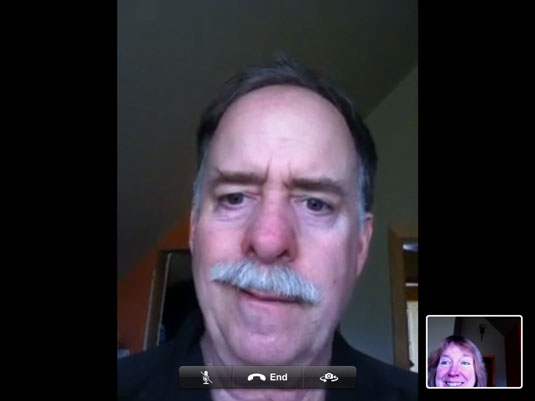
-
Camera: The Camera app is control central for the still and video cameras built into the iPad 2.
-
PhotoBooth: This fun iPad 2 app, which has been built into Mac computers for some time, lets you add effects to photos you take using your iPad camera in weird and wonderful ways.
The iBooks application isn’t built in to the iPad out of the box. Though iBooks is free, you have to download it from the App Store. Because the iPad has been touted as an outstanding e-reader — a device that enables you to read books on an electronic device, similar to the Amazon Kindle — you should definitely consider downloading the app as soon as possible.





