Printing a document in Word 2016 is easy. Before printing, however, make sure that you preview the document so that you're not surprised by the resulting printout. Follow these steps to print an entire document:
Make sure that the printer is on and ready to print.
Printing works fastest when the printer is on.
Save your document.
Click the little Save button on the Quick Access toolbar for a quickie save.
Click the File tab.
Choose the Print command from the File tab's window.
The Print screen appears (as shown).
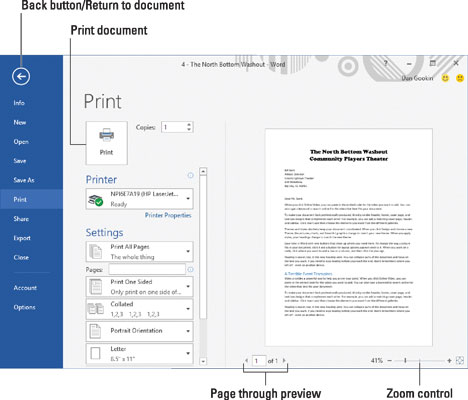 The Print screen in Word 2016.
The Print screen in Word 2016.Click the big Print button.
The Print screen closes, and the document spews forth from the printer.
Printing speed depends on the complexity of the document and how dumb the printer is. Fortunately, you can continue working while the document prints.
The keyboard shortcut to display the Print screen (Steps 3 and 4) is Ctrl+P.
Obligatory Ctrl+P joke goes here.
If nothing prints, don't use the Print command again! Most likely nothing is awry; the computer is still thinking or sending information to the printer. If you don't see an error message, everything will probably print, eventually.
The computer prints one copy of your document for every Print command you incant. If the printer is just being slow and you impatiently click the Print button ten times, you'll end up printing ten copies of your document.
When the document format specifies a unique paper size, the printer prompts you to load that paper size. Stand by to produce and load the proper paper when the printer prompts you.
Configuring the printer is done in Windows, not Word. Use the Control Panel or Settings app to control the printer.





