Paragraph alignment in Word 2016 documents has nothing to do with politics, and justification has little to do with the reasons behind putting text in a paragraph. Instead, both terms refer to how the left and right edges of the paragraph look on a page. The four options are Left, Center, Right, and Fully Justified, each covered here.
All alignment-formatting command buttons are found on the Home tab, in the Paragraph group.
The left and right sides of a paragraph are set according to a page's margins.
Line up on the left!
Left alignment is considered standard, probably thanks to the mechanical typewriter and, before that, generations of grammar school teachers who preferred text lined up on the left side of a page. The right side of the page? Who cares!
To left-align a paragraph, press Ctrl+L or click the Align Left command button. This type of alignment is also known as ragged right.
Left-aligning a paragraph is how you undo the other types of alignment.
Everyone center!
Centering a paragraph places each line in that paragraph in the middle of the page, with an equal amount of space to the line's right and left.
To center a paragraph, press Ctrl+E or use the Center command button.
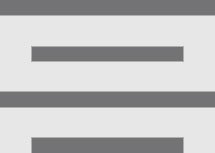
Centering is ideal for titles and single lines of text. It's ugly for longer paragraphs and makes reading your text more difficult.
You can center a single word in the middle of a line by using the center tab.
Line up on the right!
The mirror image of left alignment, right alignment keeps the right edge of a paragraph even. The left margin, however, is jagged. When do you use this type of formatting? It sure feels funky typing a right-aligned paragraph.
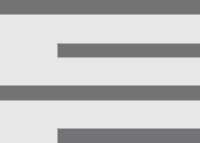
To flush text along the right side of the page, press Ctrl+R or click the Align Right command button.
This type of alignment is also known as ragged left or flush right.
You can right-justify text on a single line by using a right-align tab.
Line up on both sides!
Lining up both sides of a paragraph is full justification: Both the left and right sides of a paragraph are neat and tidy, flush with the margins.
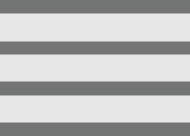
To give your paragraph full justification, press Ctrl+J or click the Justify command button.
Fully-justified paragraph formatting is often used in newspapers and magazines, which makes the narrow columns of text easier to read.
Word makes each side of the paragraph line up by inserting tiny slivers of extra space between words in a paragraph.
To line up text even better, activate Word's Hyphenation feature: Click the Layout tab. Click the Hyphenation button and choose Automatic. Word splits long words near the right margin for better text presentation.





