If you find that you’re stuck on which Excel function to use, or aren’t sure of the syntax needed for a particular function, you can use Excel’s Insert Function feature.
Place your cursor in the cell you want to enter a function in and click the Insert Function command, found on the Formulas tab. Alternatively, you can press Shift+F3 to call up the Insert Function dialog box. The idea here is to find the function you need and double-click it.
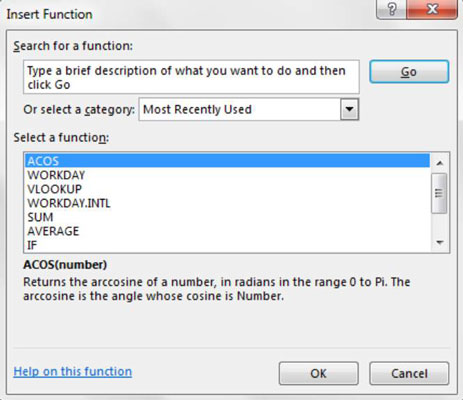
If you’re not sure which function you need, you can use the search field at the top of the dialog box to find the most appropriate function based on a keyword. Simply enter one or more keywords and click the Go button. The list of functions will change to display those that best match your search criteria.
For example, entering the search term “loan payment” results in functions that perform loan calculations.
If you need to use a function that you’ve recently implemented, you can skip the search feature and simply select “Most Recently Used” from the category drop-down box. The list of functions changes to display those you’ve recently utilized.
You can also use the category drop-down box to select a category of functions. For instance, selecting “Statistical” from the category drop-down box displays all the statistical functions.
When you find the function that you want to use, double-click it to activate the Function Arguments dialog box. This dialog box serves as a kind of wizard, guiding you through the arguments needed for the selected function.
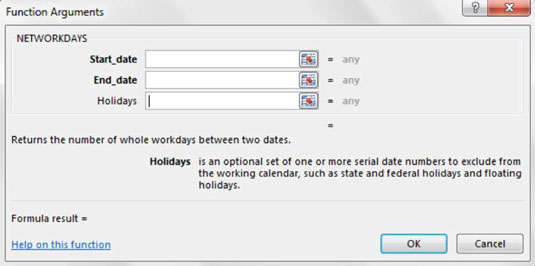
For each required argument, enter an appropriate value or cell reference in the respective input boxes. Note that the required arguments are always listed first and shown in bold type. Do the same thing for any optional argument that you want to utilize.
Click the OK button to apply your newly configured function to your target cell.





