QuickBooks comes in several flavors. The most common flavors are
- QuickBooks Pro: The Pro version includes the job-costing and time-estimating features. It also includes the capability to share a QuickBooks file over a network.
- QuickBooks Premier: The Premier version adds features to QuickBooks Pro and also comes in a variety of industry-specific flavors, including an Accountant edition that mimics most of these other flavors.
- QuickBooks Enterprise Solutions: This version is nearly identical to QuickBooks Premier but allows for very large QuickBooks files, including much larger customer, vendor, and employee lists.
I use the Accountant edition of QuickBooks Enterprise Solutions, so some of the figures in this book may differ a wee bit from what you see onscreen. But know this: Aside from minor cosmetic differences, all the various versions of QuickBooks work the same way. You can use this book for any of these program versions.
If you’ve started QuickBooks for the first time, QuickBooks tells you how it plans to use your Internet connection to regularly update the QuickBooks software. After you click the button that indicates “Okay, yeah, I’m good with that,” QuickBooks displays the No Company Open dialog box (not shown). Then you click the Create a New Company button so that QuickBooks displays the QuickBooks Setup dialog box with the message Let's get your business set up quickly!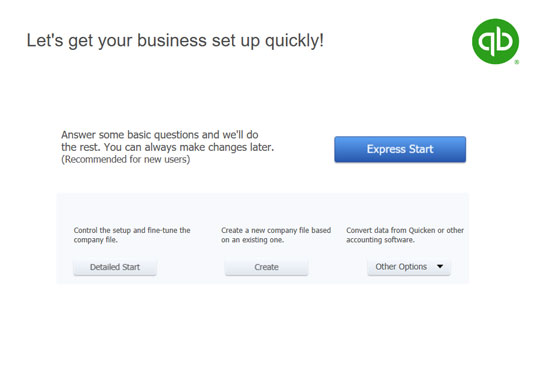 The first QuickBooks Setup window.
The first QuickBooks Setup window.If you’ve been using an earlier version of QuickBooks, QuickBooks should prompt you to open (and possibly convert) an existing file.
If you aren’t starting QuickBooks for the first time but want to step through QuickBooks Setup to set up a new company anyway, choose File →New Company.
I should mention that the first QuickBooks Setup dialog box identifies some other setup options you can use to get started. The dialog box gives you the Detailed Start option, for example, which lets you control the setup and fine-tune the company file. The dialog box also gives you the option to create a new file from an old file. It also suggests that you may want to upgrade from Quicken or some other accounting system. (Basically, that upgrade means that you want QuickBooks to try using your existing accounting system’s data as a starting point.)Two simple bits of advice: Don’t fiddle with Detailed Setup unless you’re an accounting expert, and don’t attempt to “upgrade” Quicken or some other accounting program’s data. It’s just as easy and usually considerably cleaner to work from a trial balance.
The one group of new QuickBooks users who probably should try upgrading their old accounting system’s data are people who’ve done a really good job of keeping their books with the old system, including complete balance sheet information. No offense, but you probably aren’t in this category. Sorry.





