- PSD: Photoshop’s native file format is great for saving your images with the most flexibility. Because the PSD format supports all of Photoshop’s features, you don’t need to flatten your images — and keeping your layers lets you make changes later. If your file size is very large (400MB or larger), make a TIFF or JPEG copy before printing, flattening all the layers. Don’t send PSD files to the local shop for prints.
- TIFF: Although the TIFF file format (as you use it in Photoshop) can save your layers and most other Photoshop features, make sure to choose Layers→ Flatten Image before sending files for printing. Layered TIFF files generally are compatible only with programs in the Creative Cloud. The TIFF Options dialog box is shown.
- JPG: JPEG, as it’s called, is actually a file compression scheme rather than a file format, but that’s not important. What is important is that JPEG throws away some of your image data when it saves the file. Save important images in PSD or TIFF and use JPEG only for copies.
When should you use JPEG? When sending images to a photo lab that doesn’t accept TIFF files, uploading to most social media sites, and when sending images (perhaps by e-mail or on CD) to people who don’t have Photoshop. Unlike PSD and TIFF, you can open JPEG images in a web browser and print from there — and so can Granny, and Cousin Jim, and that overseas soldier you adopted. When saving JPEGs, the lower the Quality setting you choose in the JPEG Options dialog box, the smaller the file, but also the more damage to the image. I discuss saving as JPEG in more detail in the sidebar “Resaving images in the JPEG format.”
- JPS: Jpeg Stereo is used to create steroscopic images that use the left half as one copy and the right half as another. It’s a specialty format for creating 3D-looking photos. You may or may not ever use the file format, but who knows what’s right down the road? (Remember the “old days” when only a few cameras could capture Raw and when nobody knew what HDR stood for?)
- PDF: It’s easy to overlook Adobe’s PDF format when talking about photos, but you should consider using this format. Although the local photo lab probably won’t accept it, it’s a great format for sharing your pictures with folks who don’t have Photoshop. Unlike JPEG, your images won’t be degraded when saving as PDF; and like JPEG, just about anyone with a computer can view the files. (Either Adobe Reader or the Mac’s Preview, which you can also use with PDFs, is found on just about every computer now, just like web browsers for JPEG.) Keep in mind, however, that PDF files are larger than JPEGs.
- Large Document Format (PSB): Really, really, really big pictures — more than 30,000 pixels wide or long or both — must be saved in the PSB or TIFF file formats. Will you ever need this format? Consider that 30,000 pixels at a photo-quality resolution of 300 ppi is 100 inches long. At a resolution of 85 ppi, more appropriate for a long banner to hang in a hallway, you’re talking about artwork that stretches almost 30 feet! Can your printer do that? If not, you probably don’t need the PSB file format.
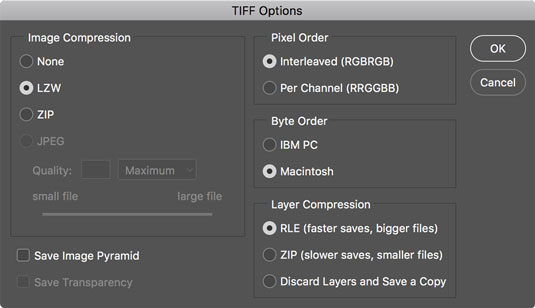 Remember to flatten TIFF files before saving when using them outside the Creative Cloud.
Remember to flatten TIFF files before saving when using them outside the Creative Cloud.You could theoretically use a number of other available formats, such as DCS (never Photoshop Raw), but there’s no real need with the more common and more versatile formats about which you just read.
The JPEG file format doesn’t support 16-bit color, but even when working with a 16-bit image (perhaps a Raw image from your digital camera), JPEG is available as a file format in Photoshop’s Save As dialog box. The image is automatically converted to 8-bit color. It’s more convenient — saving you a trip to the Image→Mode menu to select 8-Bits/Channel — but the JPEG Options dialog box won’t give you an estimate of the file size. Don’t forget to save in a format that supports 16-bit color, such as PSD or TIFF, before creating the JPEG copy.





