With the Replace Color command in Photoshop Elements, you can replace designated colors in your image with other colors. You first select the colors you want to replace by creating a mask, which is a selection made by designating white (selected), black (unselected), and gray (partially selected) areas. You can then adjust the hue and/or saturation of those selected colors.
In Edit Full or Edit Quick mode, choose Enhance→Adjust Color→Replace Color.
The Replace Color dialog box appears. Make sure to select the Preview check box.
Choose either Selection or Image.
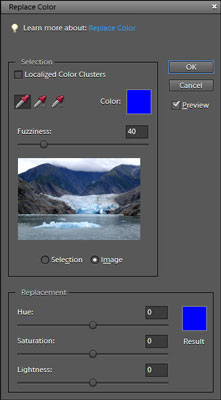
Selection shows the mask in the Preview area. The deselected areas are black, partially selected areas are gray, and selected areas are white. Image shows the actual image in the Preview area.
Click the colors you want to select.
Select the colors in either the image or the Preview area.
Shift-click or to add more colors.
You also can use the plus sign (+) Eyedropper tool.
Press the Alt (Option on the Mac) key to delete colors.
You also can use the minus sign (-) Eyedropper tool.
To add colors similar to the ones you select, use the Fuzziness slider to fine-tune your selection.
If you can’t quite get the selection you want with the Fuzziness slider, try selecting the Localized Color Clusters option. This option enables you to select multiple areas of color and can assist in getting a cleaner, more precise selection, especially when trying to select more than one color.
Move the Hue and/or Saturation sliders to change the color or color richness. Move the Lightness slider to lighten or darken the image.
Be careful to use a light hand (no pun intended) with the Lightness slider. You can reduce the tonal range too much and end up with a mess.
When you’re satisfied with the results, click OK to apply the settings and close the dialog box.

The adjacent figure shows that you can use Replace Color to change the color of tulips from orange to yellow.





