The use of Facebook is integrated into iPad, typically via the Share feature in apps. When you tap Share, you can tap either the Twitter or Facebook icon. (See the figure.)
Twitter and Facebook are the darlings of the social networking world. Twitter, as a microblog, allows you to post only short messages. Facebook allows lengthy postings, as well as photographs, videos, and various gifting schemes to woo Facebook friends.
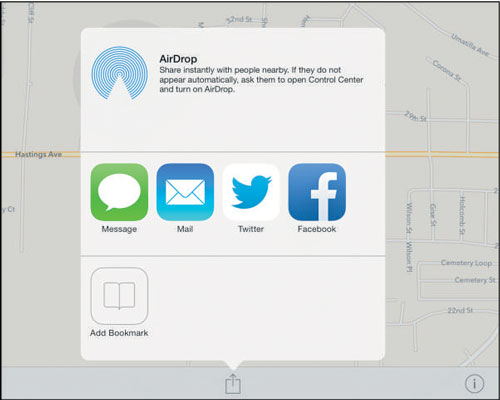
In both iOS 6 and iOS 7, more integration of Facebook and Twitter came to iPad. When you're in an app such as Maps and you tap the Share button, you can post an item, such as a map, to your page. This integration is shown in the next task.
Before you use these integrated features, however, you have to have an account on those systems, install the Twitter or Facebook app, and enter information about your accounts. Follow these steps to do this with Facebook:
Tap Settings and then tap Facebook.
In the resulting settings (see this figure), tap the Install button to install the app.
When prompted, enter your Apple ID and password.

Enter your Facebook username and password, and then tap Sign In.
On the confirming screen, tap the Sign In button.
Note that signing into Facebook downloads all Facebook friends to your Contacts app and downloads any Facebook events to your Calendar app on iPad. You can turn off individual apps that use your Facebook account one by one in the main Facebook settings.





