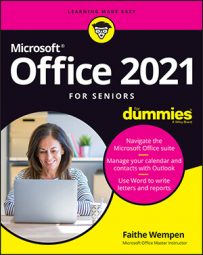Some of the keyboard shortcuts are the same across multiple applications, whereas others are specific to a particular application.
Common shortcuts in Word, Excel, and PowerPoint
By pressing a couple of keys in combination, you can save time with simple tasks in Office, such as copying text from one place and pasting it somewhere else. The keyboard shortcuts included here work equally well in Word, Excel, and PowerPoint. Both mouse and keyboard methods are provided here.
| To Do This … | With the Mouse | With the Keyboard |
| Open a file | File→Open | Ctrl+O |
| Create a new file | File→New | Ctrl+N |
| Print active document | File→Print | Ctrl+P |
| Save your work (first time), or resave with same settings | File→Save | Ctrl+S |
| Save your work with different name, location, or type | File→Save As | F12 |
| Copy selection to Clipboard | Home→Copy | Ctrl+C |
| Cut selection to Clipboard | Home→Cut | Ctrl+X |
| Paste selection to Clipboard | Home→Paste | Ctrl+V |
| Open the Paste Special dialog box | Home→Paste→Paste Special | Ctrl+Shift+V |
| Display shortcut menu for selected item | Right-click item | Shift+F10 |
| Left-align a paragraph | Home→Left Align | Ctrl+L |
| Center a paragraph | Home→Center | Ctrl+E |
| Right-align a paragraph | Home→Right Align | Ctrl+R |
| Make text bold | Home→Bold | Ctrl+B |
| Make text italicized | Home→Italic | Ctrl+I |
| Make text underlined | Home→Underline | Ctrl+U |
| Make text larger | Home→Increase Font Size | Ctrl+> |
| Make text smaller | Home→Decrease Font Size | Ctrl+< |
| Undo previous action | Undo button on Quick Access toolbar | Ctrl+Z |
| Redo previous Undo | Redo button on Quick Access toolbar | Ctrl+Y |
| Insert hyperlink | Insert→Hyperlink | Ctrl+K |
| Get help | Type in Tellme what you want to do box | F1 |
| Close the active file | File→Close | Ctrl+F4 |
| Close the application | Close button on application window | Alt+F4 |
| Check spelling | Review→Spelling | F7 |
Word text entry and formatting shortcuts
Word offers you many ways to interact with your document. There are multiple keyboard shortcuts that can be a great time-saver. With these keyboard shortcuts, you can speed up text editing and formatting.
| To Do This … | With the Keyboard |
| Start a new line in the same paragraph | Shift+Enter |
| Insert a page break | Ctrl+Enter |
| Insert a column break | Ctrl+Shift+Enter |
| Clear formatting | Ctrl+spacebar |
| Make text subscript | Ctrl+= |
| Make text superscript | Ctrl+Shift++ |
| Delete one character to the left | Backspace |
| Delete one word to the left | Ctrl+Backspace |
| Delete one character to the right | Delete |
| Delete one word to the right | Ctrl+Delete |
Word view shortcuts
Ever feel like you just don’t have the right perspective? Well, Word makes it easy to change your document view so that you can gain a different perspective. With these keyboard shortcuts, you can switch among various views in Word.
| Switch to This View | With the Keyboard |
| Print Layout | Alt+Ctrl+P |
| Outline | Alt+Ctrl+O |
| Draft | Alt+Ctrl+N |
Word symbol shortcuts
Depending on how you choose to use Word, you may need a special symbol. With these keyboard shortcuts, you can insert common symbols in Word. Use these keyboard shortcuts instead of the Insert→Symbol command to insert common typographical symbols.
| Symbol | Shortcut |
| Em dash | Alt+Ctrl+minus sign |
| En dash | Ctrl+minus sign |
| Copyright | Alt+Ctrl+C |
| Registered trademark | Alt+Ctrl+R |
| Trademark | Alt+Ctrl+T |
| Ellipsis | Alt+Ctrl+period |
Excel number formatting shortcuts
Many shortcuts are available that can save you time with simple tasks in Excel, such as copying text from one place and pasting it somewhere else in your document. You can use these keyboard shortcuts instead of the Number drop-down list on the Home tab to apply number formatting to cells in Excel.
| To Apply This Number Format … | Use This Key Combination |
| General | Ctrl+Shift+~ |
| Currency with two decimal places, negative numbers in parentheses |
Ctrl+Shift+$ |
| Percentage, no decimal places | Ctrl+Shift+% |
| Scientific, two decimal places | Ctrl+Shift+^ |
| Date format with day, month, and year | Ctrl+Shift+# |
| Time format with hour and minute, AM or PM | Ctrl+Shift+@ |
| Number format, two decimal places, thousands separator, minus sign for negative values |
Ctrl+Shift+! |
Excel entry and formatting shortcuts
Excel offers you many tools to save time with everyday tasks. With these keyboard shortcuts, you can enter and modify data in Excel. These keyboard shortcuts can save you time when entering and formatting data in Excel.
| To Do This … | Use This Key Combination |
| Enter the current time | Ctrl+Shift+: |
| Enter the current date | Ctrl+; |
| Apply an outline border | Ctrl+Shift+& |
| Remove an outline border | Ctrl+Shift+_ |
| Display or hide formulas in cells | Ctrl+` |
| Display the Format Cells dialog box | Ctrl+1 |
| Hide selected rows | Ctrl+9 |
| Hide selected columns | Ctrl+0 |