Your Nikon D7500 camera organizes pictures automatically into folders that are assigned generic names: 100D7500, 101D7500, and so on. You can also create custom folders.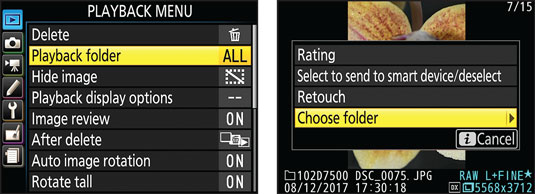 Specify which folder or folders you want to view via the Playback menu or i-button menu.
Specify which folder or folders you want to view via the Playback menu or i-button menu.
If your card contains multiple folders, tell the camera which folder or folders you want to view via the Playback Folder option on the Playback menu, shown on the left in the figure. You have the following options:
- D7500: Displays all pictures taken with the D7500, regardless of which folder they call home.
- All: Displays all pictures taken with the D7500 as well as any shot with another camera. The only requirement is that the files be in an image format the camera recognizes. (You can usually view JPEG files and Nikon Raw files, but not Raw files from another brand of camera.) This setting is the default.
- Current: Displays images in the folder that the camera is currently using to store new images. To see the name of that folder, open the Photo Shooting menu and choose Storage Folder.
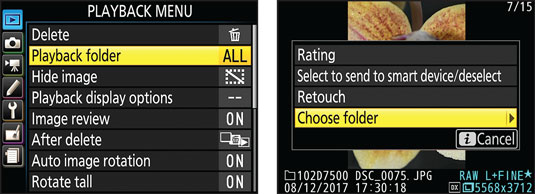 Specify which folder or folders you want to view via the Playback menu or i-button menu.
Specify which folder or folders you want to view via the Playback menu or i-button menu.
For a faster way to select a single folder, press the i button to display the Playback version of the i-button menu, shown on the right. Select Choose Folder to display a list of available folders. Tap the one you want to view or highlight it and press the OK button.





