To create a Tinkercad account:
1. Click Sign Up on the Tinkercad homepage.
The Create Account dialog box, shown here, appears.
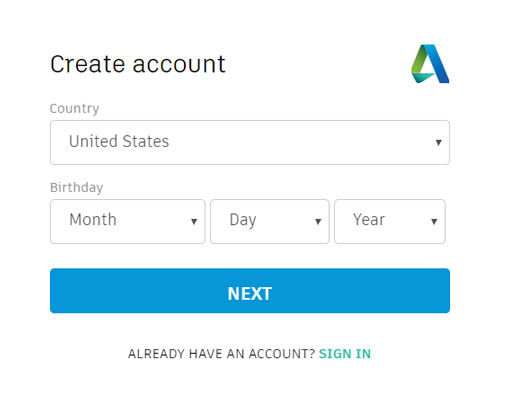 The initial signup page for Tinkercad.
The initial signup page for Tinkercad.2. Choose your country from the drop-down list.
In my case, that would be the United Kingdom. Yours may be different, such as the United States. The default country is the United States. That’s purely because Autodesk is an American company, with its headquarters in San Francisco, California.
3. Enter your birthday.
No, there’s no big party or cake (sadly), but you have to put in your birthday so that Autodesk knows whether you’re a child or an adult. Tinkercad is used by adults and children alike, and purely for precautionary purposes, they need to know your age.
4. Click the Next button.
The next Create Account dialog box, shown here, appears.
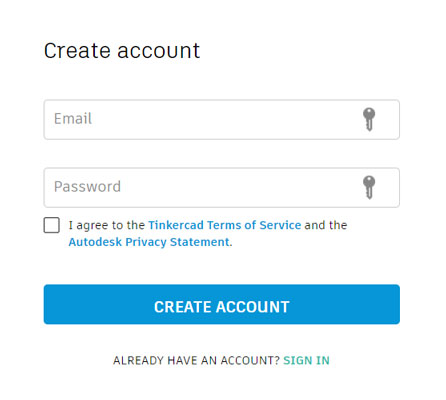 The email and password screen as you set up your Autodesk ID to use your Tinkercad account.
The email and password screen as you set up your Autodesk ID to use your Tinkercad account.5. Add your email address and a password, accept the Tinkercad terms of service, and click Create Account.
The confirmation screen shown here appears. The confirmation screen shows you that your Tinkercad account has been created. It also tells you that your Autodesk ID gives you access to many other Autodesk cloud-based products, including AutoCAD 360, A360, Fusion 360, and many others.
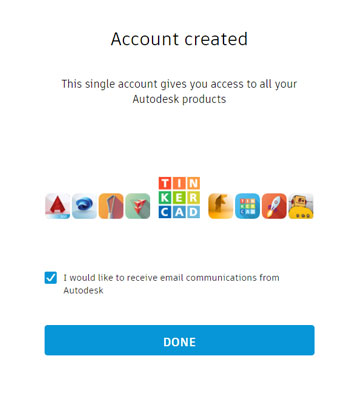 The confirmation screen for Tinkercad.
The confirmation screen for Tinkercad.6. If you want to receive email communication from Autodesk, select the permissions box and then click Done.
A confirmation email is sent to the email you provided. And that’s it! You now have a Tinkercad account. Also, upon signing up you are automatically logged in to Tinkercad, too.





