Themes apply decorative styles to your Word 2013 document, such as fonts and colors, which gives your written efforts a professionally formatted feel with minimal fuss or talent. It's like having a graphics designer assist you but without having to suffer through her lamentable complaints about how her boyfriend pays no attention to her.
A theme consists of three elements:
Colors: A set of colors is chosen to format the text foreground and background, any graphics or design elements in the theme, plus hyperlinks.
Fonts: Two fonts are chosen as part of the theme — one for the heading styles and a second for the body text.
Graphical effects: These effects are applied to any graphics or design elements in your document. The effects can include 3-D, shading, gradation, drop shadows, and other design subtleties.
Each of these elements is organized into a theme, given a name, and placed on the Design tab’s Themes menu for easy application in your document.
A professionally licensed, certified mentally stable graphics designer creates a theme’s fonts, colors, and design effects so that they look good and work well together.
A theme doesn’t overrule styles chosen for a document. Instead, it accents those styles. The theme may add color information, choose different fonts, or present various graphical elements. Beyond that, it doesn't change any styles applied to the text.
The graphical effects of a theme are only applied to any graphics in your document; the theme doesn’t insert graphics into your text.
Choosing a theme affects your entire document all at once. To affect individual paragraphs or bits of text, apply a style or format manually.
How to apply a document theme
You choose a theme by using the Themes button found on the Design tab. Built-in themes are listed along with any custom themes you've created.
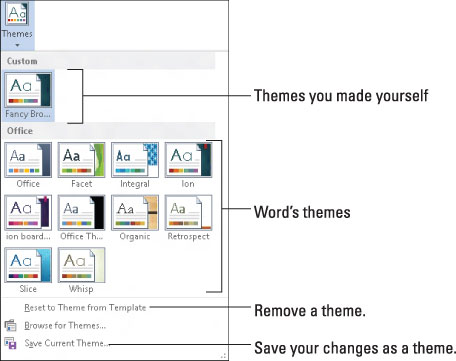
Each of the built-in themes controls all three major theme elements, changing your document's contents accordingly. Hovering the mouse pointer over a theme changes your document visually, which is a way to preview the themes. Click on a theme to choose it.
Because a document can use only one theme at a time, choosing a new theme replaces the current theme.
To remove a theme from your document, choose the Office theme or the menu command Reset to Theme from Template.
If you would rather change only one part of a theme, such as a document's fonts, use the Colors, Fonts, or Effects command button on the Design tab.
How to modify or create a theme
You can't create your own themes from scratch, but you can modify existing themes to make your own, custom theme. You start by modifying existing theme colors and fonts:
To create a custom color theme, choose Colors→Customize Colors. Use the Create New Theme Colors dialog box to pick and choose which colors apply to text or various graphical elements in your document.
To create a custom font theme, choose Fonts→Customize Fonts. Use the Create New Theme Fonts dialog box to select fonts — one for the headings and another for the body text.
In each case, give the new theme a name and save it. You can then choose that theme from the Custom area of either the Colors or Fonts menu.
When you’re using a set of theme colors, fonts, and graphics styles, you can collect the various elements as a theme: Choose Save Current Theme from the Theme menu, and use the dialog box to give your theme a proper descriptive name and save it. The theme you create then appears in the Custom area of the Themes menu.
To remove a custom theme, right-click it on the Themes menu and choose the Delete command. Click the Yes button to remove the theme.





