The Ribbon is Microsoft’s primary user interface gadget. Across the top of the Ribbon in PowerPoint 2019 is a series of tabs. You can click one of these tabs to reveal a set of controls specific to that tab. For example, the Ribbon in this image shows the Home tab.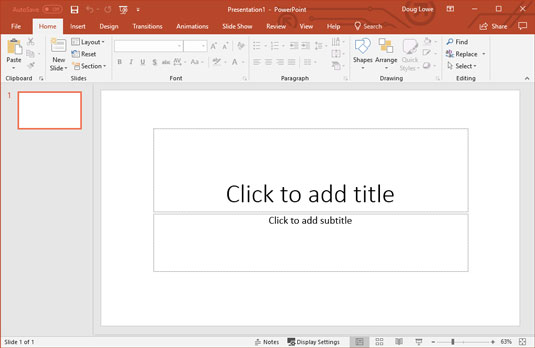 PowerPoint’s cluttered screen.
PowerPoint’s cluttered screen. The Ribbon with the Insert tab selected.
The Ribbon with the Insert tab selected.
Besides these basic tabs, additional tabs appear from time to time. For example, if you select a picture, a Picture Tools tab appears with commands that let you manipulate the picture.
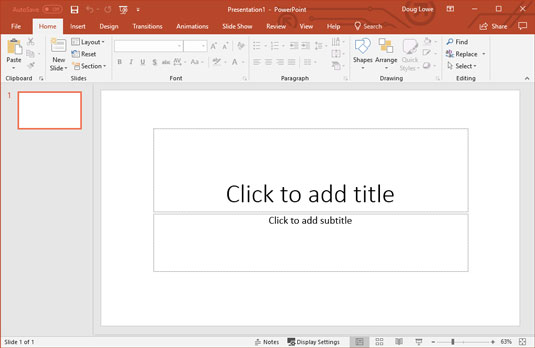 PowerPoint’s cluttered screen.
PowerPoint’s cluttered screen.The following figure shows the Ribbon with the Insert tab selected.
 The Ribbon with the Insert tab selected.
The Ribbon with the Insert tab selected.Initially, the Ribbon displays the tabs described in the following table.
Basic Tabs on the Ribbon
| Tab | Actions You Can Perform |
| File | Open, close, print, and share presentations |
| Home | Create and format slides |
| Insert | Insert various types of objects on slides |
| Design | Tweak the layout of a slide |
| Transitions | Change the transition effects that are applied when you switch from one slide to the next |
| Animations | Add animation effects to your slides |
| Slide Show | Present your slide show |
| Review | Proof and add comments to your presentations |
| View | Change the view |
| Help | Get help, training, and support information |
The commands on a Ribbon tab are organized into groups. Within each group, most of the commands are simple buttons that are similar to toolbar buttons in previous versions of PowerPoint.





