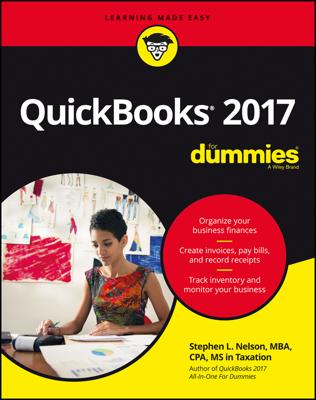Regardless of your intent, make sure that your QBO company is set up to automatically apply credits. Choose Gear →Account and Settings and then click Advanced on the left side of the Account and Settings dialog box. In the Automation section, make sure that Automatically Apply Credits is turned on. This setting forces QBO to create credits if your customers overpay you. Then, you can choose how to use those credits.
Regardless of how you intend to treat the overpayment, find the invoice in the Sales Transactions list and click Receive Payment. Fill in the full amount you received from the customer, including the overpayment amount, in the Amount Received field. Then, do one of the following:
- To apply the overpayment to an existing invoice, in the Outstanding Transactions section of the Receive Payment window, select the invoices to which you want to apply the payment. Typically, the payment will fully pay at least one invoice and partially pay another invoice. QBO automatically reduces the amount due on the partially paid invoice.
- To apply the overpayment to a new invoice (one you haven’t yet created), in the Outstanding Transactions section of the Receive Payment window, select only the overpaid invoice. At the bottom of the Receive Payment window, you can see the amount for which QBO will create a credit when you click Save and Close. When you subsequently create a new invoice for the customer, QBO will automatically apply the credit amount to the new invoice.
- If you intend to keep the overpayment as income, create a Tip income account and a Tip service item assigned to the Tip income account. Then, create a new invoice for the customer using the Tip item and the overpayment amount. QBO automatically marks the invoice paid because it uses the overpayment credit it created from the overpaid invoice.