 You can add light to your Nikon's photos via the built-in flash or by attaching an external flash unit to the hot shoe.
You can add light to your Nikon's photos via the built-in flash or by attaching an external flash unit to the hot shoe.However, flash options depend on the exposure mode of your Nikon D3500, as follows:
- Flash disabled: Flash isn't available in Auto Flash Off mode and in Sports Scene mode. All Effects modes except Pop, Super Vivid, Toy Camera Effect, and Photo Illustration also prevent you from using flash. (Some modes set the flash to off by default, but you can override this setting by changing the Flash mode.)
- Minimal flash control: In Auto mode as well as in the Portrait, Close-Up, and Night Portrait modes, you can enable or disable flash, and you may be able to choose from a couple different flash modes, such as Red-Eye Reduction mode. You also get some flash flexibility in Effects modes that allow flash.
- Advanced flash control: In P, S, A, and M modes, you can enable or disable flash, choose from a variety of flash modes, and even control flash power.
Enabling and disabling flash on the Nikon D3500
In certain exposure modes, flash is set by default to fire automatically if the Nikon D3500 thinks that the ambient light is insufficient. In other modes, you must manually enable the flash. Here's the breakdown:- Auto mode and all Scene and Effects modes that permit flash: Flash is set to Auto by default. After you press the shutter button, the camera assesses the available light and automatically raises the built-in flash if it finds that light lacking. If you don't want to use flash in these exposure modes, you may be able to disable it via the Flash mode setting, however.
- P, S, A, and M modes: There's no such thing as automatic flash in these modes. Instead, if you want to use the built-in flash, press the Flash button. Don't want flash? Just press down gently on the top of the flash to close the unit.
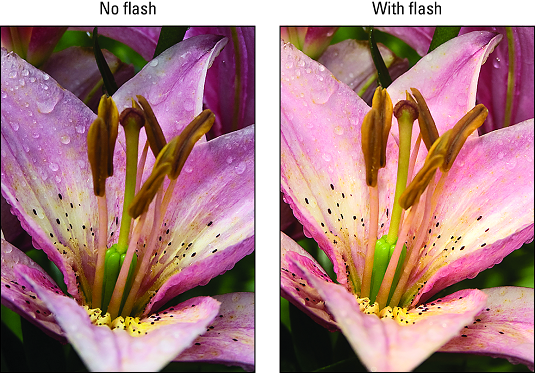 Adding flash to your Nikon resulted in better illumination and a slight warming effect.
Adding flash to your Nikon resulted in better illumination and a slight warming effect.
Choosing a Flash mode on your Nikon D3500
The Flash mode setting determines how and when the flash fires.Sorting through your Nikon D3500 Flash mode options
Your camera offers the following flash modes, represented in the Information and Live View displays.- Auto: The camera decides whether the flash fires. This mode isn't available in the P, S, A, M modes.
- Flash Off: In Auto exposure mode or the Scene and Effects modes that permit flash, choose this Flash mode to prevent the flash from firing. (In the P, S, A, and M modes, simply close the flash unit if you don't want to use flash.)
- Fill Flash: You can think of this mode, available in P, S, A, and M modes, as normal flash. You may also hear this mode called force flash because the flash fires no matter the amount of available light.
Although most people think of flash as an indoor lighting option, adding flash can improve outdoor photos, too. After all, your main light source — the sun — is overhead, so although the top of the subject may be adequately lit, the front typically needs additional illumination. small pop of light provided by the built-in flash is also beneficial when shooting subjects that happen to be slightly shaded. For outdoor portraits, a flash is even more important to properly illuminate the face.
Shooting with flash in bright light involves a couple of complications.
- Red-Eye Reduction: Red-eye is caused when light from the flash bounces off a subject's retinas and is reflected back to the camera lens, making the subjects appear possessed by a demon. This flash mode is designed to reduce the chances of red-eye.
When you use Red-Eye Reduction mode, the AF-assist lamp on the front of the camera lights briefly before the flash fires. The subject's pupils constrict in response to the light, allowing less flash light to enter the eye and cause that glowing red reflection. Be sure to warn your subjects to wait for the flash, or else they may step out of the frame or stop posing after they see the light from the AF-assist lamp.
In Auto exposure mode as well as in certain Scene and Effects modes that permit flash, Red-Eye Reduction flash is just a variation of the regular Auto flash setting. That is, if the camera sees the need for flash, it fires the flash with Red-Eye Reduction engaged. In this case, you see the word Auto next to the red-eye symbol. Additionally, a few Scene modes use a variation of red-eye reduction, combining that feature with a slow shutter speed. This flash mode displays the little eye icon plus the words Auto Slow. It's important to use a tripod and ask your subject to remain still during the exposure to avoid a blurry picture.
- Slow-Sync and Rear-Sync: In the flash modes listed so far, the flash and shutter are synchronized so that the flash fires at the exact moment the shutter opens.
Technical types call this flash arrangement front-curtain sync, which refers to how the flash is synchronized with the opening of the shutter. Here's the deal: The camera uses a type of shutter involving two curtains that move across the frame. When you press the shutter button, the first curtain opens, allowing light to strike the image sensor. At the end of the exposure, the second curtain draws across the frame to once again shield the sensor from light. With front-curtain sync, the flash fires when the front curtain opens.
Your camera also offers these special sync modes:
- Slow-Sync: This mode, available only in the P and A exposure modes, also uses front-curtain sync but allows a shutter speed slower than the 1/60 second minimum that's in force when you use Fill Flash and Red-Eye Reduction flash. Because of the longer exposure, the camera has time to absorb more ambient light, which has two benefits: Background areas that are beyond the reach of the flash appear brighter and less flash power is needed, resulting in softer lighting.
The downside of the slow shutter speed is that any movement of your camera or subject during the exposure can blur the picture, and the slower the shutter speed, the greater the chances of camera or subject motion. A tripod is essential to a good outcome, as are subjects that can hold very, very still. The best practical use for this mode is shooting nighttime still-life subjects. However, if you're shooting a nighttime portrait and you have a subject that can maintain a motionless pose, slow-sync flash can produce softer, more flattering light.
 Slow-Sync flash produces softer, more even lighting than normal flash in nighttime pictures.
Slow-Sync flash produces softer, more even lighting than normal flash in nighttime pictures.Note that even though the official Slow-Sync mode appears only in the P and A exposure modes, you can get the same result in the M and S modes by simply using a slow shutter speed and the normal, Fill Flash mode. In fact, those modes are great when you want the slow-sync look because you can directly control the shutter speed. You can use a shutter speed as slow as 30 seconds when using flash in those modes. (In M mode, you also can set the shutter speed to Bulb or Time, which permit even longer shutter speeds.)
- Rear-Curtain Sync: In this mode, available only in shutter-priority (S) and manual (M) exposure modes, the flash fires at the end of the exposure, just before the shutter closes. The classic use of this mode is to combine the flash with a slow shutter speed to create trailing-light effects. With Rear-Curtain Sync, the light trails extend behind the moving object (my hand, and the match, in this case), which makes visual sense. If instead you use slow-sync flash, the light trails appear in front of the moving object.
 Rear-Curtain Sync Flash mode was used to create this candle-lighting image.
Rear-Curtain Sync Flash mode was used to create this candle-lighting image. - Slow-rear: Hey, not confusing enough for you yet? This mode enables you to produce the same motion trail effects as with Rear-Curtain Sync, but in the P and A exposure modes. The camera automatically chooses a slower shutter speed than normal after you set the f-stop, just as with regular Slow-Sync mode.
- Slow-sync with red-eye reduction: In P and A exposure modes, you can also combine a slow-sync flash with the Red-Eye Reduction feature. The symbol that represents this mode is the normal red-eye eyeball combined with the word Slow.
- Slow-Sync: This mode, available only in the P and A exposure modes, also uses front-curtain sync but allows a shutter speed slower than the 1/60 second minimum that's in force when you use Fill Flash and Red-Eye Reduction flash. Because of the longer exposure, the camera has time to absorb more ambient light, which has two benefits: Background areas that are beyond the reach of the flash appear brighter and less flash power is needed, resulting in softer lighting.
Flash timing and shutter speed on your Nikon camera
To properly expose flash pictures, the camera has to synchronize the firing of the flash with the opening and closing of the shutter. For this reason, the range of available shutter speeds is limited when you use flash. The maximum shutter speed is 1/200 second; the minimum shutter speed varies, depending on the exposure mode. Here's how things shake out for the exposure modes that permit you to use flash:- Auto and Effects and Scene modes that permit flash, except Night Portrait: 1/60 second
- Nighttime Portrait: 1 second
- P, A: 1/60 second (unless you use one of the Slow-Sync Flash modes, which permit a slower shutter speed)
- S: 30 seconds
- M: 30 seconds (you can exceed that limit if the shutter speed is set to Bulb or Time.)
Setting the Flash mode on your Nikon D3500
You can view the current Flash mode in the Information and Live View displays. (In Live View mode, press the Info button to cycle through the various data-display modes to get to the one shown here.) The symbol shown in the figures represents the Auto flash mode.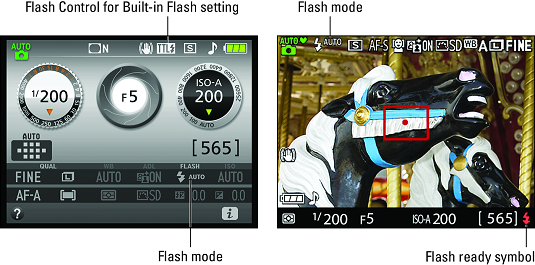 An icon representing the Flash mode appears in the Nikon's displays.
An icon representing the Flash mode appears in the Nikon's displays.
In the viewfinder as well as in the lower-right corner of the Live View display, you see a single lightning bolt. This symbol simply tells you that the flash is ready to fire. (You can't view the Flash mode in the viewfinder.)
As for the TTL symbol at the top of the Information screen, it appears only if the flash is raised. The symbol represents the current setting of the Flash Cntrl (Control) for Built-in Flash option on the Shooting menu. TTL, which stands for through the lens, represents the normal flash metering operation: The Nikon D3500 measures the light coming through the lens and sets the flash output accordingly. Your other option is to set the flash output manually. If you take that route, the letter M appears in place of TTL.
To change the Flash mode on the Nikon D3500, you can go one of two ways:
- Flash button + Command dial: As soon as you press the Flash button, the Flash mode option in the Information display becomes selected. The same thing happens in the Live View display, but the related symbol is at the top of the screen. Either way, keep the Flash button pressed while rotating the Command dial to cycle through the available Flash modes. Luckily, a text label lets you know what mode is in force so that you don’t have to memorize all the flash-mode symbols.
 The fastest way to change the Flash mode on your Nikon camera is to hold down the Flash button and rotate the Command dial.
The fastest way to change the Flash mode on your Nikon camera is to hold down the Flash button and rotate the Command dial. - i button: Press the button to activate the control strip in the Information and Live View displays. Highlight the Flash mode option, as shown on the left below, and press OK to display a screen listing the mode settings, as shown on the right. Remember that the available Flash modes depend on the exposure mode; the figure shows modes available in the Auto exposure mode.
 You also can adjust the Flash mode by using the normal control-strip method; press the i button to activate the strip.
You also can adjust the Flash mode by using the normal control-strip method; press the i button to activate the strip.
Using your camera’s flash outdoors
Adding flash can often improve outdoor photos. But be aware of two “gotchas” when mixing flash and sunlight:- Colors may need tweaking. When you combine multiple light sources, colors may appear warmer or cooler than neutral. For outdoor portraits, the warming effect is usually flattering, and is often the result with nature shots as well. You can adjust white balance only in P, S, A, and M exposure modes.
- Keep an eye on shutter speed. Because of the way the Nikon D3500 needs to synchronize the firing of the flash with the opening of the shutter, the fastest shutter speed you can use with the built-in flash is 1/200 second. In bright sun, you may need to stop down the aperture significantly or lower the ISO to avoid overexposing the image even at 1/200 second. As another option, you can place a neutral density filter over the lens; this accessory reduces the light that comes through the Nikon’s lens without affecting colors. Of course, if possible, you can simply move your subject into the shade.





