The Values column in the SPSS Variable View tab is where you assign labels to all the possible values of a variable. If you select a cell in the Values column, a button with three dots appears. Clicking that button displays the dialog box shown here.
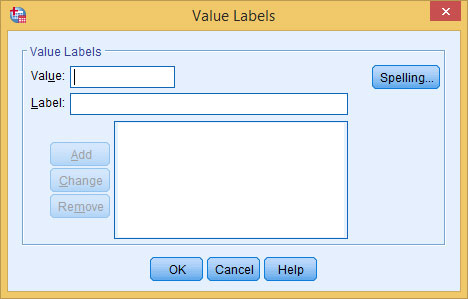
Normally, you make one entry for each possible value that a variable can assume. For example, for a variable named Sex you could have the value 1 assigned the label "Male" and 2 assigned the label "Female." Or, for a variable named Committed you could have 0 for "No," 1 for "Yes," and 2 for "Undecided." If you have labels defined, when SPSS displays output, it can show the labels instead of the values.
To define a label for a value:
In the Value box, enter the value.
In the Label box, enter a label.
Click the Add button.
The value and label appear in the large text block.
To change or remove a definition, simply select it in the text block and make your changes; then click the Change button.
Repeat Steps 1–4 as needed.
Click OK to save the value labels and close the dialog box.
You can always come back and change the definitions using the same process you used to enter them. The dialog box will reappear, filled in with all the definitions; then you can update the list.
Sometimes you have a whole bunch of strings and you really don't want to make them all values because it seems like it'll be a lot of work. A variable like college major is a good example. If you dread setting up 1 as "Astrophysics," 2 as "Biology," 3 as "Chemistry," and so on, you can use a special dialog box called Automatic Recode (under the Transform menu) and it'll do all the work for you.





