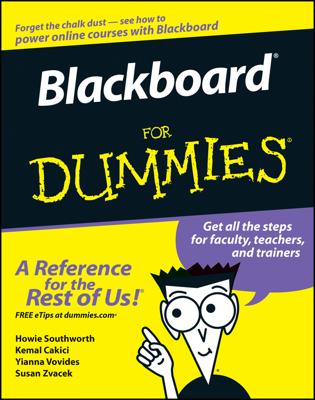After you create a Google group, you and your members have a couple of ways to post messages. You can either begin a new topic or you can reply to a post within an existing topic.
Start a new topic in a Google group
To start a new topic, first log in to Google Groups and go to the group you want to post in. Then follow these steps:
Click New Topic at the top of the page. You see the New Topic screen in Figure 1.
Next to By, choose to either post as yourself or on behalf of the group.
Note: Only group owners and managers can post on behalf of the group; regular members can’t. What this option does is that it hides who actually sends the message, making it instead come from “the group” as a whole. This is good for making general announcements, such as reminders for members to behave themselves.
Type in the subject of your topic.
Choose the type of post.
Start a discussion: This default choice is what you want to do most of the time. This creates a topic that people can discuss.
Make an announcement: This option enables you to announce something that isn’t really for discussion. Members can still reply to your announcement, though, unless you lock it. Note that regular members can’t make announcements.
Choose whether to display the topic at the top or to lock the topic.
Display at the top: This option makes the topic a sticky at the top of the list.
Lock: This option enables you to make it so no one can reply to the topic.
Click Attach a File to add attachments from your computer to the post.
Click Add CC to add additional e-mail addresses to the post, if you want non-members to receive the e-mail.
Finally, in the text editor field, type in your message. Use the formatting buttons to style your message how you want.
Click Post to post your new topic.
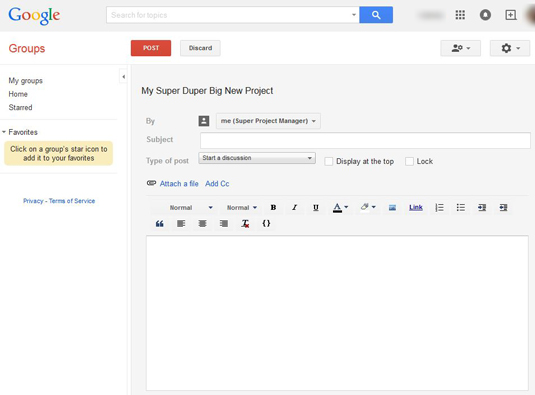 Figure 1: Post a new topic in your Google group.
Figure 1: Post a new topic in your Google group.
Source: google.com
Reply to a topic in a Google group
The other way to post messages to a Google group is to reply to an existing topic or post. Here’s how:
Click into the topic you want to post in. You see the list of posts under that topic.
Click the Reply link at the bottom of the post you want to respond to.
Type in your response in the text editor. You can style the message, add attachments, add a CC recipient, just like with a topic.
Click Post.
When you reply to a post, the original post is quoted by default. This is good when you’re responding to something specific that the original poster said. However, be mindful of how long the quoted post is. You don’t want other members to have to scroll forever through a quoted post they’ve already seen. You can edit down the quoted post to just the relevant text that you’re responding to, which also helps focus your reply.