Whenever you make or receive a call, send or receive an email, or send or receive a text, your phone looks up the telephone number or email address from which the message originated to check whether it has seen that address before. If it has, it has all the other information on that person ready. If it doesn’t recognize the originating telephone number or email, it asks whether you want to make it a new contact or update an existing one. What could be easier?
Adding contacts as you dial on the Galaxy S9
When you get a call, a text, or an email from someone who isn’t in your contacts, you’re given the option to create a profile for that person. The same is true when you initiate contact with someone who isn’t in your Contacts list. The image on the left in the figure shows the phone trying its best to anticipate the person you are in the process of calling, and, if it is not saved already, the image on the right shows how it offers you the option to add this number to your contacts.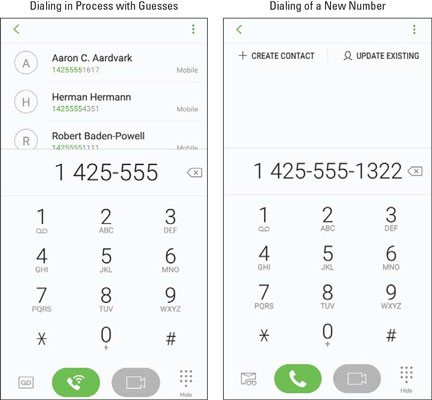 The dialing screens in process and when there is a new number.
The dialing screens in process and when there is a new number.You’re immediately given the option to create a contact or update an existing contact. Your phone doesn’t know whether this is a new number for an existing contact or a totally new person. Rather than make an assumption (as lesser phones on the market would do), your phone asks you whether you need to create a new profile or add this contact information to an existing profile.
Keep in mind that if you are calling an existing contact and your phone guesses the right person, you can save yourself time and tap the phone to dial.
Say that you want to enter this number as a new contact. You follow these steps:1. Tap the Create Contact link.
A new contact page appears. An example is shown here.
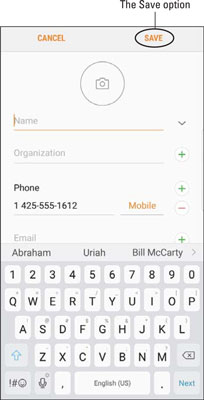
A partially populated contact.
The number is already populated. You just need to fill in the correct name plus any other information that you want associated with this person.
2. When you’re done typing in the information for this contact, tap Save at the top of the contact.
The figure shows the Save button at the top of the screen.
Adding contacts manually
Adding contacts manually involves taking an existing contact database and adding its entries to your phone, one profile at a time. (This option, a last resort, was the only option for phones back in the day.)1. Tap the Contacts icon.
Doing so brings up the list of existing contacts.
2. Tap the Add Contacts icon (the + [plus> sign next to a silhouette).
This icon is shown in the following figure. Tapping it will bring up a blank contact page with nothing populated.
3. Fill in the information you want to include.
4. When you’re done entering data, tap Save at the top of the screen.
The profile is now saved. Repeat the process for as many profiles as you want to create.
 The Add Contacts icon.
The Add Contacts icon.




