Games are the most popular kind of download for smartphones of all kinds. In spite of the focus on business productivity, socializing, and making your life simpler, games outpace all other application downloads. To this point, the electronic gaming industry has larger revenues than the movie industry — and has for several years!
We could have a lively and intellectually stimulating debate on the merits of games versus applications. Simply, the differences between games and apps are as follows:- If a person likes a game, he or she tends to play it for a while, maybe for a few weeks or even months, and then stops using it. A person who likes an app tends to keep on using it.
- Games tend to use more of the graphical capabilities of your phone.
- People who use their phones for games tend to like to try a wide range of games.
The Play Store Games category
The Play Store is shown in the following figure. The top level splits offerings into a few categories: Home, Games, Movies & TV, and a few other categories off to the right.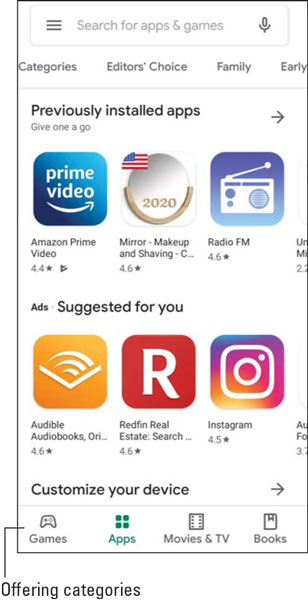 The Play Store Home screen.
The Play Store Home screen.We want games. Games that test our skills; games that are fun; games that are cute; games that immerse us in an alternate universe! To get there, tap on the Games button!
This brings up the Games page as shown.
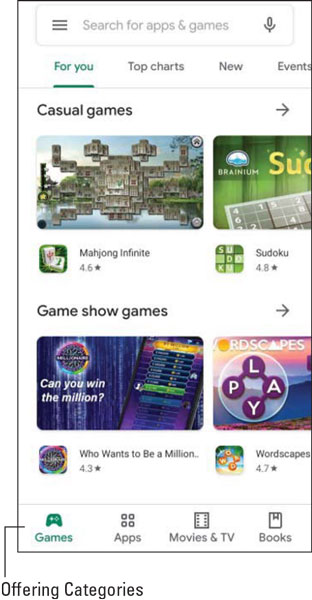 The Games link on the Google Play Home screen.
The Games link on the Google Play Home screen.This section of the store has nothing but games. This section includes everything from simple puzzles to simulated violence. All games involve various combinations of intellect, skill (either cognitive or motor), and role-playing. Let’s do it.
The Games Home screen
If you scroll around this screen, you see many suggested games.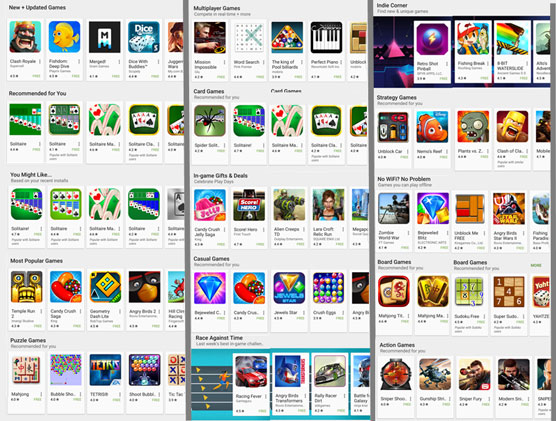 The Games Home screen in Panorama.
The Games Home screen in Panorama.If you aren’t sure what games you might like to try, don’t worry: There are lots of options. As you can see, the Games Home screen makes lots of suggestions. Each row takes a different perspective on helping you find a new game. A few of these are board games, strategy games, and action games. They also include games that allow you to play offline without Wi-Fi.
Another approach is to choose the Categories options. This will bring up the game categories shown here.
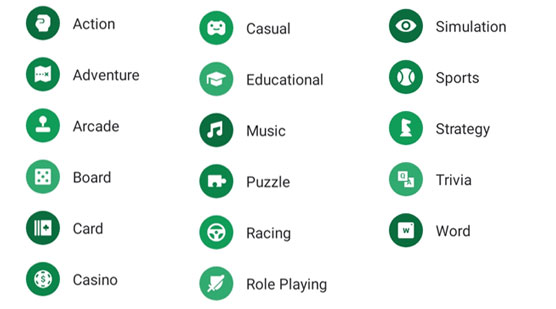 The Games Categories tab.
The Games Categories tab.The Games Categories tab
In the Play Store, games are divided into the following genres:- Action: Games that involve shooting projectiles that can range from marshmallows to bullets to antiballistic missiles. They also involve fighting games with every level of gore possible.
- Adventure: Games that take you to virtual worlds where you search for treasure and/or fight evil. Zombies and vampires are traditional evildoers.
- Arcade: Game room and bar favorites.
- Board: Versions of familiar (and some not-so-familiar) board games.
- Card: All the standard card games are here.
- Casino: Simulations of gambling games; no real money changes hands.
- Casual: Games that you can easily pick up and put aside (unless you have and addictive personality).
- Educational: Enjoyable games that also offer users enhanced skills or information.
- Music: Includes a wide range of games that involve music in one way or another. These games may include trivia, educational games involving learning music, or sing-a-long songs for kids.
- Puzzle: Includes games like Sudoku, word search, and Trivial Pursuit.
- Racing: Cars, go-karts, snowboards, jet skis, biplanes, jets, or spacecraft competing with one another.
- Role Playing: In a virtual world, become a different version of who you are in real life, be it for better or worse.
- Simulation: Rather than live in the virtual world of some game designer, create and manage your own virtual world.
- Sports: Electronic interpretations of real-world activities that incorporate some of the skill or strategy elements of the original game; vary based upon the level of detail.
- Strategy: Emphasize decision-making skills, like chess; a variety of games with varying levels of complexity and agreement with reality.
- Trivia: A variety of games that reward you if you know things like the name of the family dog from the TV show My Three Sons. Its name was Tramp, but you knew that already.
- Word: Games that are universally popular, such as Scrabble.
Many games appear in more than one category.
Each game has a Description page. It’s similar to the Description page for apps, but it emphasizes different attributes. Here is an example of a typical Description page.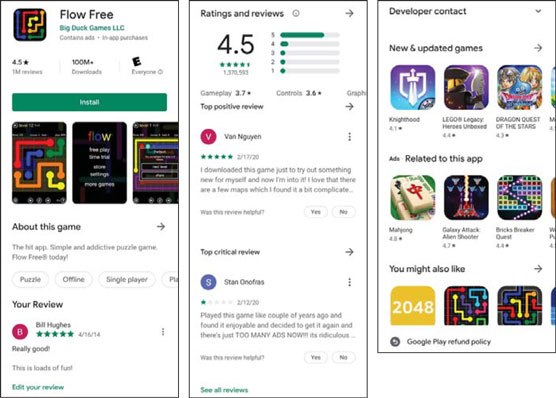 A Description page for Flow Free.
A Description page for Flow Free.When you’re in a category that looks promising, look for these road signs to help you check out and narrow your choices among similar titles:
- Ratings/Comments: Gamers love to exalt good games and bash bad ones. The comments for the game shown are complimentary, and the overall ranking next to the game name at the top suggests that many others are favorable.
- About This Game: This tells you the basic idea behind the game.
- What’s New: This section tells what capabilities have been added since the previous release. This is relevant if you have an earlier version of this game.
- Reviews: Here is where existing users get to vent their spleen if they do not like the game or brag about how smart they are for buying it ahead of you. The comments are anonymous, include the date the comment was left, and tell you the kind of device the commenter used. There can be applications that lag on some older devices. However, you have the Galaxy S20, which has the best of everything (for now).
- More Games by Developer: If you have a positive experience with a given game, you may want to check that developer’s other games. The More By section makes it easier for you to find these other titles.
- Users Also Viewed/Users Also Installed: This shows you the other apps that other people who downloaded this app have viewed or downloaded. These are some apps that you may want to check out.
- Price: As a tie-breaker among similar titles, a slightly higher price is a final indication of a superior game. And because you’re only talking a few pennies, price isn’t usually a big deal.
How to leave feedback on games
For applications in general, and games in particular, the Play Store is a free market. When you come in to the Play Store, your best path to finding a good purchase is to read the reviews of those who have gone before you. Although more than a million users have commented on Angry Birds, most games do not have that kind of following.One could argue that your opinion would not move the overall rating for a frequently reviewed game like Angry Birds. The same cannot be said for other games.
One of the new paid games is Dungeoneers from Monsterious Games. The game description is shown here.
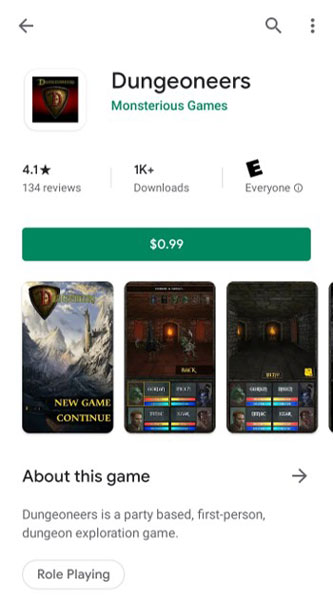 A game description for Dungeoneers.
A game description for Dungeoneers.A Description page, before you download it to your phone, will show either the Install button or the price of the game; the feedback areas will be grayed out. The Description page after you download the game to your phone will offer the options to Open or Uninstall, and the feedback areas will be active.
In this case, Dungeoneers has been reviewed by 134 gamers, most of whom are pretty darn enthusiastic. Your opinion matters more for this game than for the heavily reviewed games. After you’ve downloaded and played a game, you can help make the system work by providing your own review. This discussion reviews the process, starting from the first screen of the Play Store:- Tap the Menu icon. This brings up a pop-up menu like the one shown.
 The pop-up menu for the Play Store applications.
The pop-up menu for the Play Store applications. - Tap My Apps & Games. This brings up the applications and games that you’ve downloaded, as shown. The Play Store does not distinguish between games and apps in this menu. They’re all in the same list.
 Check out your downloads.
Check out your downloads. - Tap the game for which you’d like to leave feedback. Tapping the title of the game normally brings up the game description. After you’ve downloaded a game, however, a Rate This App section appears that lets you leave feedback.
 The Game Description page with space for feedback.
The Game Description page with space for feedback. - Tap the stars on the screen. This brings up a pop-up screen, as shown on the left of the figure.
 The ratings stars pop-up screen before and after entering feedback.
The ratings stars pop-up screen before and after entering feedback. - Tap the number of stars you believe this game deserves. The stars are between one and five. You’re asked to answer some other questions that are shown, including making any comments on the last pop-up.
- When you’re done, tap Submit. Your comments are sent to the Play Store for everyone to see. For the sake of the system, make sure your comments are accurate!





