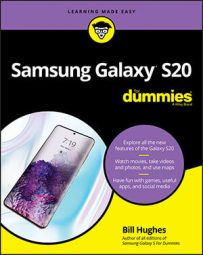© javi_indy/Shutterstock.com
© javi_indy/Shutterstock.comHow to change the text message font size on a Samsung Galaxy S20
On your Samsung Galaxy S20, you may find the fonts in your texting conversation to be too small. A font that’s too small makes texts hard to read.
On the other hand, you may find the fonts in your texting conversation on your Samsung Galaxy S20 to be too big. Big fonts cause you to miss earlier comments.
All you need to do to make that text font bigger within the texting application is to put two fingers on the screen and move them apart. Likewise, you can make the font smaller by putting two fingers on the screen and pinching them together.
Take quick selfies with your Samsung Galaxy S20
If you want to take quick selfies, you can’t find a faster phone on the market than your Samsung Galaxy S20. (A selfie is simply a picture you take of yourself using your phone’s front-facing camera.) Follow these steps to take a selfie with your Samsung Galaxy S20:
- Press the camera icon on the lock screen or home page. This step brings up the camera app. Your Samsung Galaxy S20 has been specially designed to bring up the camera app faster than anything on the market.
- Tap the front-facing camera icon. The front-facing camera icon is the two round arrows pointing at each other surrounding a dot. Before you know it, there is your handsome/pretty face.
- Smile and tap the screen.
You can take a picture while the screen is locked. You can’t do anything with it, however, until you unlock the phone.
How to navigate a Samsung Galaxy S20
You probably need a bit of guidance with your new Samsung Galaxy S20, even if you’ve used a smartphone in the past. Here’s your guide to your phone’s buttons, its touchscreen, and the keyboard:
- The Power button: The Power button is in the middle on the right side of the phone. Press it for a few seconds, and the screen lights up. Press it for a second while the phone is on and the phone goes into sleep mode.
- The Volume button(s): The two Volume buttons are located on the upper-right side of the phone: the top one to increase the volume, and the bottom one to lower it.
- The touchscreen: The Galaxy S20 phone offers one of the highest-resolution touchscreens, the Super AMOLED, on the market. It’s sensitive enough to allow you to move the screen carefully, but not so sensitive that it’s hard to manage.
- Extended Home screen: This is the first screen that you see. You actually have multiple screens. The extended Home screen is where you can organize icons and other functions to make the phone convenient for you. You’ll find your extended Home screen has some apps already preloaded for you by Samsung and your cellular carrier. Here’s what you’ll find on your Home screen:
- Notification area: The notification area is located at the top of the phone and presents you with small icons that let you know if something important is up, like battery life.
- Primary shortcuts: These five icons at the bottom of the screen remain stationary as you move across the seven Home screens. Samsung and your cellular carrier have determined that these are the most important applications on your phone.
- Device Function keys: These keys (Recent Apps, Home, and Back) reside on the bottom of the phone and control essential phone functions, regardless of what else you have going on at the moment.
- Keyboard: All Galaxy S phones come with a software keyboard. It pops up onscreen when you need to enter text. Otherwise, it goes away to give you the maximum amount of useful screen real estate.