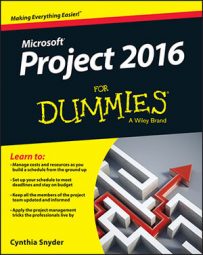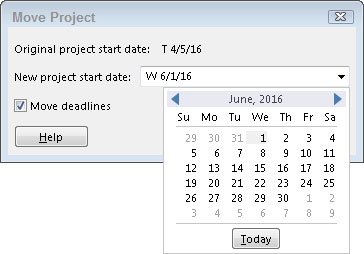It happens, but it also happens that projects have a way of coming back to life. The good news for you is that if the essential facts of the project (such as its scope and the resources you've planned to use) haven't changed, you can simply reschedule the entire project to start from a later date rather than rebuild the plan from scratch. This process reschedules both auto-scheduled and manually scheduled tasks so that you don't even have to use your thinking cap.
To reschedule the project, follow these steps:
- Choose Project, Go to the Schedule Group, then click Move Project.
The Move Project dialog box appears, as shown. You can use it to reschedule an entire project that was put on hold.
- Enter the new project start date in the New Project Start Date field, or choose a date from the drop-down calendar.
- Select the Move Deadlines check box if you want Project to move any deadlines that are assigned to tasks.
- Click the OK button.