After you’ve created a SmartArt diagram in PowerPoint 2013, you can adjust its appearance in many ways. The easiest is to change the SmartArt Style that’s applied to the diagram. A SmartArt Style is simply a collection of formatting elements such as colors and shape effects that are assigned to the various elements of a SmartArt diagram.
To change the quick style for a SmartArt diagram, follow these steps:
Click the diagram to select it.
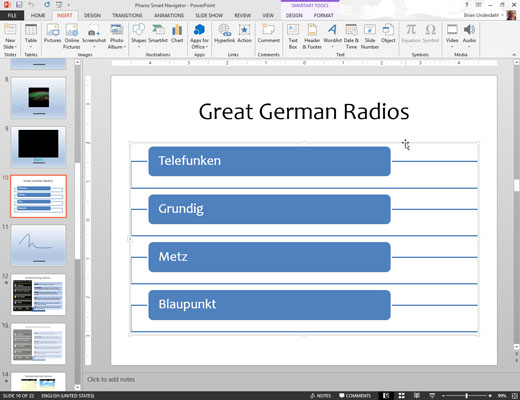
Doing this adds the SmartArt tools to the Ribbon.
Click the Design tab.
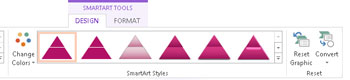
Microsoft provides a large assortment of SmartArt styles to choose from.
Note that the SmartArt Tools Design tab also includes controls that let you modify the SmartArt diagram by adding additional shapes or bullet items or changing the chart type. You can also reset the diagram to its original appearance by clicking the Reset Graphic button found in the Reset group.
Select the style you want to use from the SmartArt Styles group.

The Quick Styles group displays the most commonly used styles for the diagram type. If the style you want to use isn’t visible in this group, you can click the More button.





