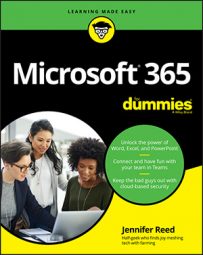Even if you’re already a superuser of the bundled Office applications like Outlook, Word, Excel, and PowerPoint, you’ll find there are still a lot of features and functionalities within these tools you’ve never heard of before.
Before you become overwhelmed trying to figure out all the how-tos, take a step back and consider the following tips. You might just realize the best value of Microsoft 365 is how you can adapt it to your own personality and style.
Picking the best app to match your working style
Knowing your working style and focusing on a few apps in Microsoft 365 that match your style is a great way to boost your productivity.
With over 30 apps available in a typical work or school subscription, it’s challenging to become an expert on everything Microsoft 365. So, take stock of how you organize your work and complete your tasks and then pick the best app to speed up your adoption of the cloud service. Here are some ideas:
- If you’re the kind who likes to crunch numbers and your approach to solving problems follows a logical path, Excel and Power BI should be on your list of apps to explore. Both apps enable you to connect to, analyze, model, and discover insights from data that can be easily shared with others.
- If you’re organized and detail-oriented, check out Planner and Lists. Planner makes it easy to create plans, manage tasks, and share progress, while Lists enables you to drop and track all kinds of data into a list that can be automated with a workflow.
- If you’re the type who brings everyone together and values team collaboration, then Teams is your go-to. Its chat-based workspace is just one of the many ways you can facilitate communication and foster harmony in the organization.
- If you’re the visionary who has a knack for inspiring others to believe in your ideas, PowerPoint and Whiteboard are your helpers. There is nothing like visuals in your presentation, or a free-form canvas for ideation, to make your big-picture thinking tangibly relatable.
Balancing productivity and well-being
Health is wealth, so don’t run yourself to the ground with the daily office grind. Being productive is great, especially with all the Microsoft 365 apps available to streamline your work. Still, it doesn’t mean you should do too much at the expense of your well-being. Here are some ways you can use Microsoft 365 apps to thrive at work while avoiding burnout:
- Sometimes it’s okay to not be okay. Check in with yourself and log how you feel each day by clicking an emoji in Viva Insights. What you do here is private, so don’t hesitate to pick the angry emoji if you’re having a bad day.
- Protect your time and book focus hours in your calendar in Outlook. That way you don’t end up in back-to-back meetings from 8 a.m. to 5 p.m. and then have to deal with your work tasks at night when you should be with your family or spending “me” time.
- If you’re invited to a meeting, ask the host what your role is and how you can contribute to the discussion. This may force your coworkers to be more mindful about sending an invitation, but they’ll thank you in the end, especially if you do the same for them.
- Take short breaks — even just three minutes — to do guided meditation in Viva Insights. A daily dose of mindfulness goes a long way.
- If one of your kids derails your day or you’re having a bad hair day, don’t turn on the video, especially if it’s an internal team meeting. You’ll be more effective in communicating your message if you’re not self-conscious about how you look or what is going on behind you.
Ways to give Microsoft feedback about its apps
New features and functionalities in Microsoft 365 are constantly rolled out because that’s the nature of a cloud service. Sometimes, however, you may find bugs or features that make you go, “What were they thinking?” When that happens, let your voice be heard and give Microsoft your feedback. Here are some ways to do it:
- In Teams, you can suggest a feature or give feedback from the Help icon on the menu bar. Provide lots of details so the people at Microsoft reviewing it can quickly act on the feedback.
- In Word, Excel, PowerPoint, and Outlook, you can give feedback from the Help tab in the ribbon. When you click the Feedback button, a form displays with three options: I like something, I don’t like something, and I have a suggestion.
- Another way to find the Feedback button in the Office apps is by clicking File [right arrow] Feedback. This takes you to a page where you can Send a Smile, Send a Frown, or Suggest a Feature.
- Visit https://feedbackportal.microsoft.com/feedback and browse through the feedback others have given for each of the Microsoft 365 apps. If you find one that resonates with you, you can comment, follow, or share.