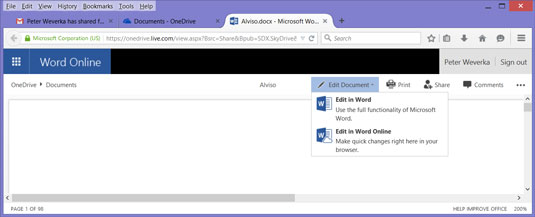Go to the Shared window in OneDrive (part of Office 2016) to see the names of folders and files that you shared with other and others shared with you. To go to the Shared window, click Shared in the OneDrive Navigation pane (located on the left side of the window).
Open files and folders in the Shared Window the same way you open them in the Files or Recent window — by clicking. You can also right-click and choose Open on the shortcut menu.
Now that you know how to share files, you may well ask, "But how do you work on a shared file?"
When you click the link to open a shared file, the file opens in a browser window, as shown in this illustration. At this point, if you have editing privileges, you can edit the file in an Office application or an Office Online application:
Office application: Click the Edit button and the first option on the drop-down menu.
Office Online application: Click the Edit button and choose the second option on the drop-down menu.
What the Edit button is named depends on the type of file you're dealing with. In the illustration shown here, the file in question is a Word document, so the button is named Edit Document. Meanwhile, the options on the drop-down menu are Edit in Word and Edit in Word Online.