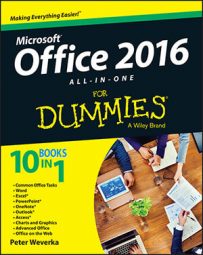If you want to show an Office 2016 file to someone who doesn't have Office 2016, it can be done. You can post the file online in OneDrive so that the other person can view it in a browser window.
Follow these steps to share a file with others online and generate a hyperlink so that others can find the file in their browsers:
In the OneDrive window, select the Word, Excel, or PowerPoint file you want to share.
Click the Share button. You see the Share window.
Choose Get a Link.
In the Choose an Option menu, select View Only.
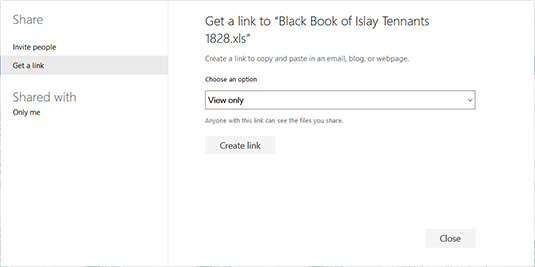
Click the Create a Link button. OneDrive creates a hyperlink that others can click to view the file.
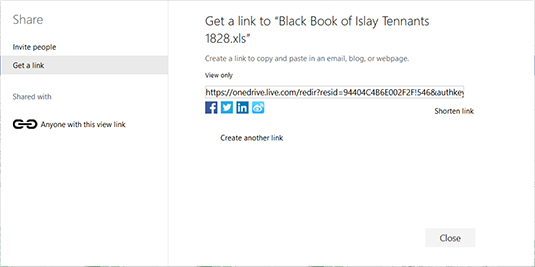
Select the link (double-click it).
Right-click the link and choose Copy.
You can now paste the link where you will — to a blog, a web page, or an email message. Anyone who clicks the link opens the file in a browser window.