If you can use the default print settings to print all the cells in the current worksheet, printing in Excel 2007 is a breeze. Simply add the Quick Print button to the Quick Access toolbar (by clicking the Customize Quick Access Toolbar button and then clicking Quick Print on its drop-down menu). If you need to change common settings however, such as selecting a different printer or specifying a range of pages to print rather than the entire worksheet, use the Print dialog box (press Ctrl+P).
Quick printing a worksheet
After adding the Quick Print button to the Quick Access toolbar, you can click this button to print a single copy of all the information in the current worksheet, including any charts and graphics (but not including comments you add to cells), to the default printer.
When you click the Quick Print button, Excel routes the print job to the Windows print queue, which acts like a middleman to send the job to the printer. While Excel sends the print job to the print queue, Excel displays a Printing dialog box to inform you of its progress (displaying such updates as Printing Page 2 of 3). After this dialog box disappears, you are free to go back to work in Excel.
Printing from the Print dialog box
Printing with the Quick Print button is fine if all you want is a single copy of all the information in the current worksheet. If you want more copies, or more or less data (such as all the worksheets in the workbook or just a cell selection within a particular worksheet), then you need to print from the Print dialog box.
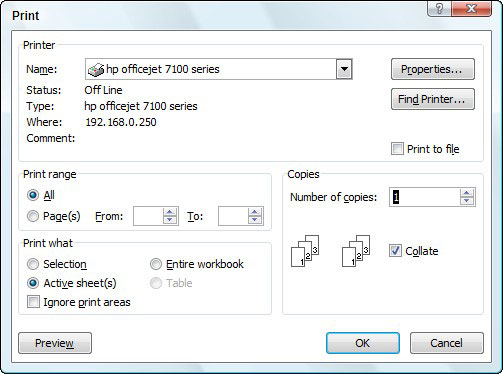
Excel provides several ways to open the Print dialog box:
Press Ctrl+P.
Click the Office button and choose Print.
Press Alt+FP.
After you open the Print dialog box, change any settings as needed and click OK to begin printing.
Canceling a print job
If you need to stop the printing while a print job is in the process of being sent to the print queue, click the Cancel button in the Printing dialog box. If this dialog box has already vanished (after Excel finishes shipping to the print queue), you must open the dialog box for your printer and cancel printing from there:
Right-click the printer icon in the Notification area at the far right of the Windows Vista or XP taskbar to open its shortcut menu.
Select Open Active Printers from the shortcut menu.
This opens the dialog box for the printer with the Excel print job in its queue.
Select the Excel print job that you want to cancel in the list box of your printer’s dialog box.
Choose Document→Cancel from the menu bar.
Wait for the print job to disappear from the queue in the printer’s dialog box and then click the Close button.





