When you post to a topic in Google groups, you may want to share files along with your message. You can share pretty much any kind of files, such as jpegs, gifs, pdfs, txt, and so on. Keep in mind, though, that you can’t post files in Usenet groups (that is, groups with names like this: rec.gardens.us). You can post files only in non-Usenet Google groups.
To share files in a Google group, log in to Google Groups and click into the group you want to post in. Then follow these steps:
Choose New Topic.
Alternatively, click into an existing discussion thread and click Reply.
Click Attach a File.
In the Select a File dialogue box (see Figure 1), drag and drop a file from your hard drive. You can add as many files as you want.
Alternatively, click the Select Files from Your Computer button and navigate to the files you want to upload.
If you change your mind about posting your files, click the Remove link below any of the attached files before posting your message.
You message with the file attachments is posted. If you click into the message, you can see that the files are represented with thumbnails; however, the thumbnails work only for image files, such as jpeg.
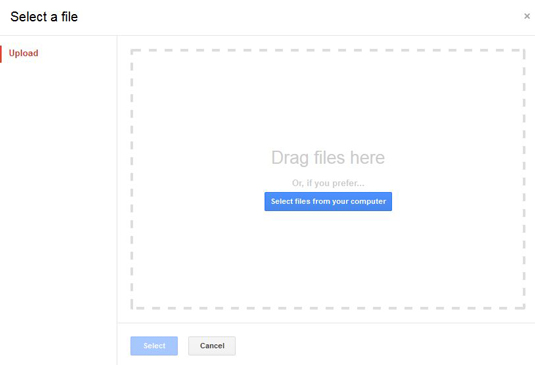
Source: google.com
You can’t remove files after you post them. So be sure you really want to post the files.
Your readers can either view or download the files from your post. When viewing files, some files, such as jpeg, gif, and pdf, will display in a viewer. If Google Groups doesn’t have a viewer for a particular file type, you’ll be prompted to download the file.
Be careful what you download. Some files may include viruses or may be fakes. Make sure you have virus protection on your computer, because Google Groups does not scan uploaded files for viruses.





