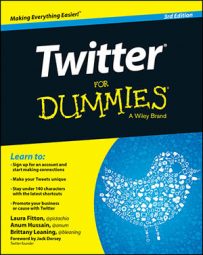It’s fairly simple to opt in to receiving Twitter via text messages (SMS delivery). First, you have to set up a mobile device so that Twitter knows where to send your Tweets. To do so, follow these steps:
Click the gear icon in the top-right corner of your Twitter.com home screen.
Click Settings in the drop-down menu.
The Settings screen opens.
Click the Mobile tab.
Select your country/region, enter your mobile phone number in the text field, and then click the Activate Phone button.
You’re given the word GO and instructed to text this word from your phone to 40404.
Send GO from your phone as a text message to 40404.
You’ll receive a text message from Twitter confirming that your device has been verified and SMS alerts have been enabled.
Refresh the page until you see your phone number listed.
Turn on SMS device updates for your Twitter.com account and then click Save Changes.
Now you can choose to have text-message notifications on or off, or to receive direct messages only. You can also opt to have them turned off during a specific time (say, while you’re sleeping or at work).
From the Device Updates drop-down list, choose On if you want to receive Tweets as text messages on your phone or Direct Messages if you want to receive direct messages.
(Optional) Select a sleep period during which you prefer not to receive updates, and click Save Changes.
If you’re enabling device updates but don’t want them coming in 24 hours a day, in the Sleep section, select the Turn off Updates During These Hours check box and select the hours during which you don’t want to receive updates on your phone.
Make sure that your cellphone carrier has an unlimited text-messaging plan — or that you’re willing to pay for a lot of extra texts — before setting Twitter device notifications to On. Twitter doesn’t charge for texts, but your carrier might!
You don’t automatically receive device updates from everyone you follow on Twitter. You have to turn these device updates on manually for each person. To see if you’ve turned device updates On or Off for any given person, take the following steps:
Go to that user’s profile on Twitter.
You can access a user’s profile by clicking the user’s username in one of her Tweets.
Click the gear icon next to the Following button.
A drop-down menu appears.
Turn the person’s device updates on or off by choosing Turn on Mobile Notifications or Turn off Mobile Notifications.
Make sure that you’ve enabled all device updates on your phone first.