To see an expanded view of this syntax (or any command or symbol in the Catalog), press [TAB] to highlight the bottom portion of the screen and then press [ENTER] to expand this area (see the second screen). Notice that the bottom of the screen shows the syntax associated with the rounding command, Round. Depending on the command that you have highlighted, you may see several rows of syntax.
Any part of the syntax that’s contained in brackets is optional. For example, the Round command, by default, rounds up to the number of display digits specified in the Document Settings. The optional second number in the argument determines the number of decimal places to include in the result. The third screen shows the result of Round(12.365) and Round(12.365,2).
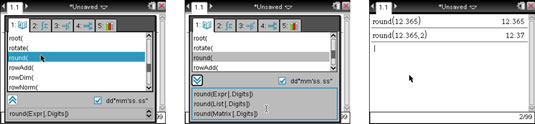
You may have noticed the check box next to Wizards On. To select the Wizards On check box, press [TAB] until the word Wizards becomes highlighted and press [CLICK]. Then press [TAB] and [ENTER] to execute the command that is highlighted. When the Wizards On check box is selected, certain functions (such as the LinRegMx command) open with a dialog box to help you enter arguments in an expression.
Each of the areas in the Catalog is clickable. Just swipe the Touchpad to discover your cursor and feel free to click on a box or tab as an alternative to pressing [TAB] repeatedly.





