An Android in Your Car
Your car may feature Android technology, but more importantly your phone comes with an app called Android Auto. It’s a revival of a very ancient Android feature called the Car Home, a customized and easy-to-use Home screen for operating an Android phone in your motor vehicle.The following figure illustrates the Android Auto app’s screen might look like. Driving destinations appear for nearby locations and places you frequent, or you may see the current time as shown in the figure.
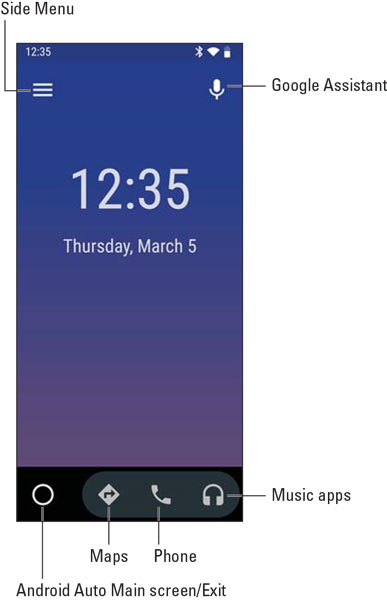 Android Auto in action.
Android Auto in action.Some cars may recognize the Android Auto app and instantly coordinate with it. If not, obtain a phone mount for your car and use your phone and Android Auto independently to assist you. Ensure that you connect your phone to a power source when using this app.
- Bluetooth is how you connect your Android phone to an Android-enabled vehicle.
- If your car doesn’t feature a connection to Android Auto, consider upgrading the car’s radio. Many car radios manufacturers offer products that work with Android Auto.
- Android Auto has its own apps (sub-apps?) you can obtain from Google Play. Tap the side menu icon and choose Apps for Android Auto.
-
Do not text and drive.
- Using your phone with Android Auto might be considered a moving violation in some states. Check with your jurisdiction for a review of laws (and fines) covering using a mobile device while driving.
You can take Android with you
You can take your Android with you anywhere you like. How it functions may change depending on your environment, and you can do a few things to prepare before you go. Add these items to your other travel checklists, such as taking cash, bringing an ID, and preparing to wait in inspection lines.Preparing to leave
Unless you’re being unexpectedly abducted, you should prepare several things before leaving on a trip with your Android phone or tablet.First and most important, of course, is to charge the thing. I plug in my Android overnight before I leave the next day. The device’s battery is nice and robust, so power should last until well after you reach your destination.
Second, consider loading up on some media, plus a few new apps before you go: eBooks, movies, music, saved web pages, games. The more stuff, the more you’ll have to occupy your time.
Finally, don’t forget your tickets! All major airlines offer apps. The apps may make traveling easy because they generate notifications for your schedule and provide timely gate changes or flight delays — plus, you can use the touchscreen as your e-ticket. Search Google Play to see whether your preferred airline offers an app.
- In addition to charging your Android, consider charging your wireless, noise-canceling headphones as well.
-
If you plan to read eBooks, listen to music, or watch a video while on the road, consider downloading that media to your Android before you leave.
- I save a few of my regular morning web pages for offline reading before I go. To access saved web pages, tap the Action Overflow and choose Downloads.
- I usually reward myself with a new game before I go on a trip. Visit Google Play and see what’s hot or recommended. A good puzzle game can make a nice, long international flight go by a lot quicker.
Arriving at the airport
I’m not a frequent flier, but I am a nerd. The most amount of junk I’ve carried with me on a flight is two laptop computers and three cell phones. I know that’s not a record, but it’s enough to warrant the following list of travel tips, all of which apply to taking an Android phone or tablet with you on an extended journey:- Take the Android’s AC adapter and USB cable with you. Put them in your carry-on luggage or backpack.
- All major airports feature USB chargers, so you can charge the Android in an airport, if you need to. Even though you need only the cable to charge, bring along the AC adapter anyway.
- Most newer planes provide charging ports in-flight.
- At the security checkpoint, place your Android phone or tablet in a bin by itself or with other electronics. You might be able to get away with leaving the tablet inside a pouch or backpack, though first confirm that possibility with the security personnel.
- You can never walk through the metal detector or scanner wearing a cell phone. Well, you can, but you’ll be directed to secondary search and get dirty looks from others waiting in line. (Yeah, I’ve done that.)
-
Use the Calendar app to keep track of your flights. If you use the airline’s app, calendar information may be provided automatically. Otherwise, create an event for each flight.
- Scan for the airport’s Wi-Fi service. Most airports don’t charge for the service, though you may have to use the web browser app to agree to terms before getting full access.
Flying with an Android
It truly is the trendiest of things to be aloft with the latest mobile gizmo. Still, you must follow some rules:- Obey the flight crew. Pay attention to the safety instructions. Don’t pretend to be cool and thumb-out a text message during the safety presentation.
- Place your device into Airplane mode. This direction applies to both phones and tablets. The easy way is to use the quick settings and tap the Airplane Mode icon.
- If you want to use the in-flight Wi-Fi, turn on Wi-Fi after the service is available. Yes, it’s possible to have the device’s Wi-Fi radio on while Airplane mode is active. Ditto for Bluetooth and the connection to your noise-canceling wireless headphones. GPS, however, is verboten in-flight.

When the Android is in Airplane mode, a special icon appears in the status area, similar to the one shown in the margin.
To exit Airplane mode, tap the Airplane Mode icon on the quick settings drawer.
Getting to your destination
After you arrive at your destination, the Android may update the date and time to the local time zone. One additional step you may want to take is to set the time zone. By doing so, you ensure that your schedule adapts properly to your new location.To change or confirm the device’s time zone, follow these steps:
- Open the Settings app.
- Choose System or, on Samsung devices, choose General Management.
- Choose Date & Time.
- If you find an automatic date-and-time setting, ensure that it’s active. This setting might be titled Use Network-Provided Time Zone.
-
If you’ve set appointments for your new location, visit the Calendar app to ensure that their start and end times have been properly adjusted. If you’re prompted to update appointment times based on the new zone, do so.
-
When you’re done traveling or you change your time zone again, make sure that the Android is updated as well.
The Android goes abroad
Yes, your Android works overseas. The two resources you need to consider are how to recharge the battery and how to access Wi-Fi. As long as you have both, you’re pretty much set. You also must be careful about mobile-data (cellular) roaming surcharges when using an Android phone or LTE tablet.Calling with your Android phone overseas
The easiest way to use a cell phone abroad is to rent or buy one in the country where you plan to stay. I’m serious: Often, international roaming charges are so high that it’s cheaper to simply buy a temporary cell phone wherever you go, especially if you plan to stay there for a while.When you opt to use your own phone rather than buy a local phone, things should run smoothly — if a compatible cellular service is in your location. Not every Android phone uses the same mobile network type and, of course, not every foreign country uses the same cellular network. Things must match before the phone can work. Plus, you may have to deal with foreign carrier roaming charges.
The key to determining whether your phone is usable in a foreign country is to turn it on. The name of that country’s compatible cellular service shows up on the phone’s lock screen. So, where your phone once said Verizon Wireless, it may say Wambooli Telcom when you’re overseas.
- You receive calls on your cell phone internationally if the phone can access the network. Your friends need only dial your cell phone number as they normally would; the phone system automatically forwards your calls to wherever you are in the world.
- The person calling you pays nothing extra when you’re off romping the globe with your Android phone. Nope — you pay extra for the call.
-
While you’re abroad, you must dial internationally. When calling home (for example, the United States), you need to use a 10-digit number (phone number plus area code). You may also be required to type the country exit code when you dial.
- When in doubt, contact your cellular provider for tips and other information specific to whatever country you’re visiting.
Using overseas power
You can easily attach a foreign AC power adapter to your Android’s AC power plug. You don’t need a voltage converter — just an adapter. After it’s attached, you can plug your phone or tablet into those weirdo overseas power sockets without facing the risk of blowing up anything. I charged my Android nightly while I spent time in France, and it worked like a charm.Accessing Wi-Fi in foreign lands
Wi-Fi is universal. The same protocols and standards are used everywhere, so if your Android can access Wi-Fi at your local Starbucks, it can access Wi-Fi at the Malted Yak Blood Café in Wamboolistan. As long as Wi-Fi is available, your Android can use it.- Internet cafés are more popular overseas than in the United States. They’re the best locations for connecting to the Internet and catching up on life back home.
- Many overseas hotels offer free Wi-Fi service, although the signal may not reach into every room. Don’t be surprised if you can use the Wi-Fi network only while you’re in the lobby.
- The Skype app is excellent for placing phone calls overseas. You must first obtain Skype Credit to place phone calls; Skype’s international rates are quite reasonable. The calls are made over the Internet, so when the Android has Wi-Fi access, you’re good to go.





