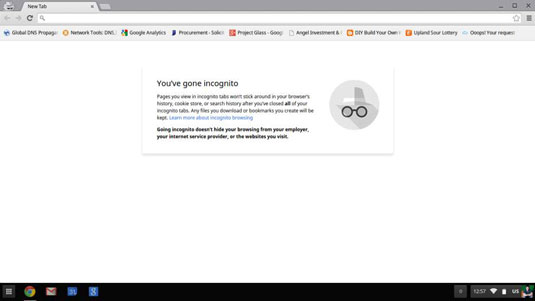Sometimes you may want to browse on your Chromebook without worry of creating a trail of crumbs for someone to follow. You may be using a public computer or a computer that’s not yours.
Or maybe you’re planning to surprise someone and you don’t want him to stumble across your surprise when he uses the Chrome browser on your computer. Whatever your reason for wanting to not leave a history trail, Chrome gives you the option to go incognito.
For Chrome, going incognito means opening an incognito browser window. This window is separate from any other open browser windows, and it functions differently. In an incognito browser, Chrome doesn’t keep a record of the sites you visit or any downloads you make, and any cookies sent to an incognito browser are deleted when the browser is closed.
This is incognito only up to a point, however. Although Chrome doesn’t keep records of your history in an incognito browser, your Internet service provider, employer, or anyone else monitoring web traffic still can. An incognito browser window is simply a good way to surf the web without needing to manually clear the history from your account.
Follow these steps to open an incognito window:
Click the App Launcher icon in the shelf.
The App Launcher opens.
Hold Alt and click the Chrome icon.
Your incognito browser window opens.
If you’re already browsing the web in a Chrome browser that’s not incognito, you can open an incognito window by clicking the Settings button to the right of the Omnibox and selecting New Incognito Window in the Settings menu that appears.
You know you’re incognito if you see the silhouette of a person wearing a hat and sunglasses in the top-left corner of your Chrome browser window. (See this figure.)