To display regular menus on the Nikon D3300, rotate the Mode dial to any setting but Guide and then press the Menu button. You then see a screen similar to the one shown in the figure. The icons along the left side of the screen represent the available menus.
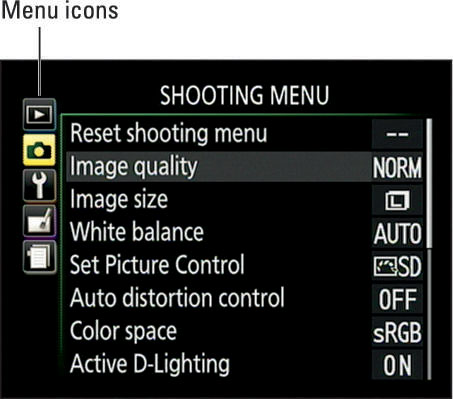
The table labels the icons and includes a brief description of the goodies found on each menu.) In the menu screens, the icon that’s highlighted or appears in color is the active menu; options on that menu automatically appear to the right. In the figure, the Shooting menu is active, for example.





| Recent Settings | Your 20 most recently used menu options |
For now, just familiarize yourself with the process of navigating menus and selecting options therein:
To select a different menu: Press the Multi Selector left to jump to the column containing the menu icons. (Refer to the figure if you need help finding the Multi Selector.) Then press up or down to highlight the menu you want to display. Finally, press right to jump over to the options on the menu.
To select and adjust a function on the current menu: Again, use the Multi Selector to scroll up or down the list of options to highlight the feature you want to adjust and then press OK. Settings available for the selected item then appear.
For example, if you select the Image Quality item from the Shooting menu, as shown on the left in the figure, and press OK, the available Image Quality options appear, as shown on the right in the figure. Repeat the up-and-down scroll routine until the choice you prefer is highlighted. Then press OK to return to the previous screen.
In some cases, you see a right-pointing arrowhead instead of the OK symbol next to an option. That’s your cue to press the Multi Selector right to display a submenu or other list of options. (Although, most of the time, you also can just press the OK button if you prefer.)
If any menu options are dimmed in the menu, you can’t access them in the current exposure mode; Remember, to use all the camera's features, you must set the Mode dial to P, S, A, or M.
 Select the option you prefer and press OK again to return to the active menu.
Select the option you prefer and press OK again to return to the active menu.To quickly access your 20 most recent menu items: The Recent Settings menu, shown in the figure, lists the 20 menu items you ordered most recently.
So if you want to adjust those settings, you don’t have to wade through all the other menus looking for them — just head to this menu instead. You can remove an item from the menu by highlighting it and pressing the Delete (trash can) button twice.
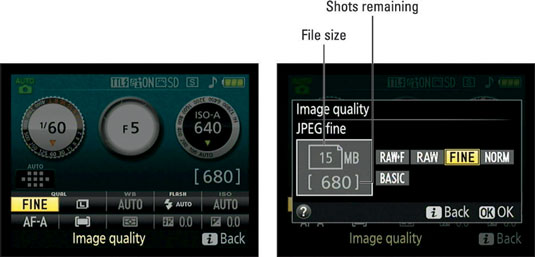 The Recent Settings menu offers quick access to the last 20 menu options you selected.
The Recent Settings menu offers quick access to the last 20 menu options you selected.Exit menus and return to shooting: Just give the shutter button a quick half-press and then release it. You also can press the Menu button (you may need to press the button twice to back out of all the menu screens).





