The Slide Show feature on the Canon EOS 77D automatically displays photos and movies one by one for a period of time that you specify. You can view the show on the camera monitor or connect your camera to a TV, as explained next, to display your work on the TV screen.
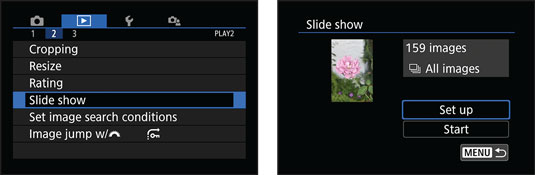 Choose Slide Show and then either start it or customize the settings.
Choose Slide Show and then either start it or customize the settings.
Your first step in setting up a slide show is to consider whether you want all photos and movies to be included in the show. Through the Image Search feature, you can limit playback to files that meet certain criteria, such as the date they were created or a rating that you assigned. If you don't set up a search, all files on the memory card are displayed during the show.
With that step out of the way, open Playback Menu 2 and choose Slide Show to display the screen shown on the left in the figure. The thumbnail previews the first image or movie that will appear; you also see the total number of files that are included. Choose Setup to specify how long you want each photo to appear (movies always play in their entirety) and whether you want the show to repeat automatically after it ends. You also can choose to add one of five transition effects and add background music. The background music thing is a bit complex, though: You have to use Canon EOS Utility software to download music to the memory card. The EOS Utility program instruction manual provides details. (You can download the program and manual from the Canon website.)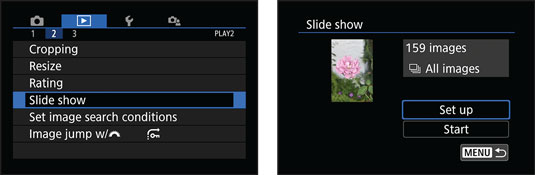 Choose Slide Show and then either start it or customize the settings.
Choose Slide Show and then either start it or customize the settings.After selecting playback options, tap Menu or press the Menu button to return to the screen shown on the right. Choose Start to begin playing the show. You can then control playback as follows:
- Pause playback. Press the Set button or just tap anywhere on the touchscreen. While the show is paused, you can rotate the Quick Control dial or press the right or left Quick Control key to view the next or previous photo. Press Set again or tap the Set icon to continue playback from the current slide.
- Change the information display style. Press the Info button.
- Adjust sound volume. Rotate the Main dial.
- Exit the slide show. Press the Menu button to return to the menu display. To instead return to normal picture playback, press the Playback button. Remember that any search you set up before the show is still in force.





