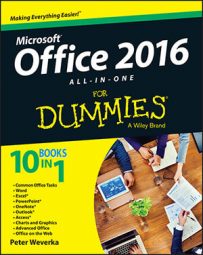In Word 2016, a multilevel list, also called a nested list, is a list with subordinate entries, as shown here. To create a multilevel list, you declare what kind of list you want, and then, as you enter items for the list, you indent the items that you want to be subordinate.

Follow these steps to create a multilevel list:
On the Home tab, click the Multilevel List button and choose what kind of list you want.
If none of the lists suit you, you can choose Define New Multilevel List and create a new kind of list in the Define New Multilevel List dialog box.
Enter the items for the list, pressing Enter as you complete each one.
Select a list item (or items) and click the Increase Indent button (or press Ctrl+M) to make the items subordinate in the list; click the Decrease Indent button (or press Ctrl+Shift+M) to raise their rank in the list.
Repeat Step 3 until the list is just so.