If you have an external MIDI instrument such as a keyboard workstation, you need to route the audio from the instrument into an audio track in your project. To create an audio track, choose Track→New Audio Track (Option-Command-A). You should also turn on input monitoring, so you can hear the input of your MIDI instrument.
After you’ve verified that the audio is coming out of your instrument and into the audio track, you create and set up an external MIDI track as follows:
Choose Track→New External MIDI Track (or press Option-Command-X).
A new external MIDI track is added to the track list and automatically selected.
Open the inspector by pressing I or by choosing View→Show Inspector.
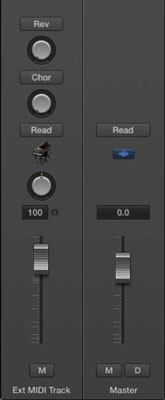
The inspector shows you an external MIDI track channel strip. Note that the controls are different than those available with other types of tracks, and you can’t add effects or control the audio in your project. You can, however, control various MIDI functions on the external instrument.
Display the track inspector by clicking the disclosure triangle above the channel strip.
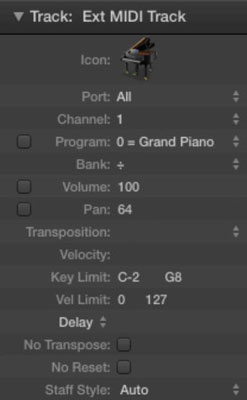
The track inspector area opens allowing you to adjust the external MIDI track settings.
Select the correct MIDI port and channel in the track inspector.
If you have multiple external MIDI instruments connected to a third-party interface, you can choose different MIDI ports to control the instrument independently. Each MIDI port or MIDI instrument can transmit and receive up to 16 different channels. This allows you to control 16 different sounds on each MIDI instrument.





