Silk, on your Kindle Fire, sports a nice, clean interface. Still, there are a few things you can do to personalize the way Silk looks and acts that might work better for you.
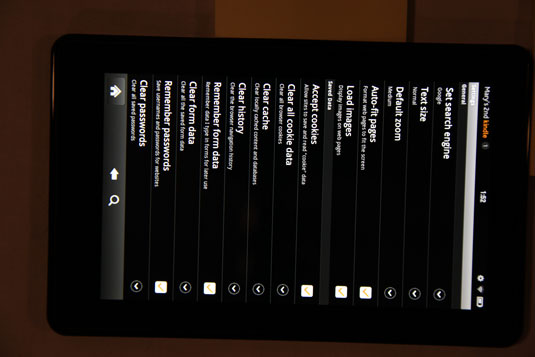
With Silk open, tap the Menu button on the Options bar, and then tap Settings. In the screen that appears, here are some of the things you can control about the Silk interface:
Text Size: To make text on the page more readable, you might want to change the default size of text. Tap Text Size, and then choose Tiny, Small, Normal, Large, or Huge from the menu that appears.
Default Zoom: Specify Silk’s default size of the view as Far, Medium, or Close.
You can also double-tap a page to enlarge the view and double-tap again to reduce the view. Or with your fingers pinched together on the screen, spread them out to enlarge the view. Start with your fingers spread apart and then pinch them together to reduce the view size.
Auto-Fit Pages: Formats web pages to automatically fit the screen.
Load Images: Allows images on web pages to be displayed in the browser.
Open in Background: Select this checkbox to open new tabs behind the current tab, rather than in front of it.

If you want to get rid of all the personalized settings you’ve made to Silk, with Silk open, on the Options bar, tap the Menu button and then Settings. Scroll down to Advanced Settings, and then tap Reset to Default.





