There’s nothing to downloading on your Android tablet, other than understanding that most people use the term without knowing exactly what it means. Officially, a download is a transfer of information over a network from another source to your gizmo. For your Android tablet, that network is the Internet, and the other source is a web page.
The Downloading Complete notification appears after your tablet has downloaded something. You can choose that notification to view the downloaded item.
Most people use the term download when they really mean transfer or copy. Those people must be shunned.
New apps are installed on your tablet by using the Play Store app. Installing a new app is a type of downloading.
The opposite of downloading is uploading. That’s the process of sending information from your gizmo to another location on a network.
Grabbing an image from a web page
The simplest thing to download is an image from a web page: Long-press the image. You see a pop-up menu appear, from which you choose the Save Image command.
To view images you download from the web, you use the Gallery app. Downloaded images are saved in the Download album.
The image is stored in the tablet’s internal storage. The location of the Download folder, where the files are stored, depends on the tablet.
Downloading a file
The web is full of links that don’t open in a web browser window. For example, some links automatically download, such as links to PDF files or Microsoft Word documents or other types of files that a web browser is too afeared to display.
To save other types of links that aren’t automatically downloaded, long-press the link and choose the Save Link command from the menu that appears. If this command doesn’t appear, your tablet is unable to save the file, either because the file is of an unrecognized type or because there may be a security issue.
You view the saved file by using the Downloads app.
Reviewing your downloads
To review a history of your downloaded stuff, from the web as well as from e-mail attachments you’ve saved, open the Downloads app in the Apps drawer. You see the list of downloads sorted by date.
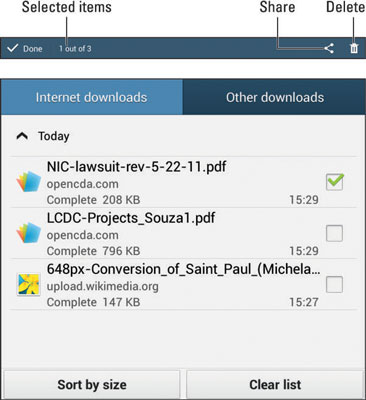
To view a download, choose it from the list. The Android tablet opens the appropriate app to view the download.
You can quickly review any download by choosing the Download notification.
To remove an item from the Downloads list, place a check mark in its box. Touch the Trash icon at the top of the screen to remove that download.
Sharing a downloaded item is done by placing a check mark by the downloaded file and choosing the Share icon at the top of the screen.




