At the same time, this information is only as good as your contact database discipline.
Learning the Contacts App on your phone
The fact of the matter is, if you introduced your phone to your email accounts, the Contacts list on your phone has all the contacts from each of your contact lists.![]()
Take a look at it and see. From your Home screen, tap the Contacts icon.
If you haven’t created a Gmail account, synced your personal email, or created a contact when you sent a text or made a call, your Contacts list will be empty. Otherwise, you see a bunch of your contacts now residing on your phone, sorted alphabetically (as shown here).
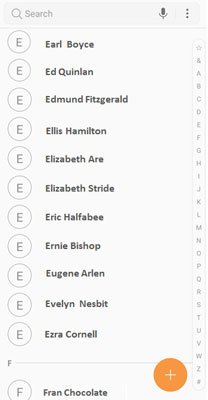 The Contacts list.
The Contacts list.Along with the Contacts application that manages the data, this database does more than just store names, phone numbers, and email addresses. However, you can have the contact include any or all of the following information:
- All telephone numbers, including
- Mobile
- Home
- Work
- Work fax
- Pager
- Other
- Email addresses
- Home
- Work
- Mobile
- Instant Messaging addresses
- Company/organization
- Job title
- Nickname
- Mailing address for
- Home
- Work
- Another location
- Any notes about this person
- Web address
- Birthday (or other significant event)
- A phonetic spelling of the name
Fortunately, the only essential information is a name. Every other field is optional and is only displayed if the field contains information to be displayed. The following figure shows a lightly populated contact.
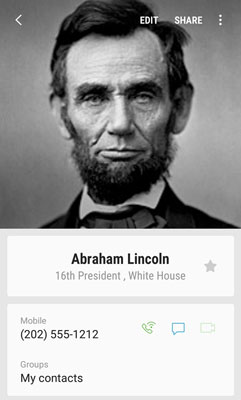 A lightly populated contact.
A lightly populated contact.Deciding where to store your contacts
It is important for you to decide the default option where you want to store your contacts. Deciding this now will make your life much easier as you go forward. It is possible to combine contact databases, but even the best tools are imperfect.The first time you try to save a new contact, the Contacts App will offer you a pop-up screen, as shown here. This lists the options you have and will take your first entry as the option you want as a default.
 Choosing a default for creating new contacts.
Choosing a default for creating new contacts.Whenever you save a new entry, you can manually switch to another of these databases. Save yourself some time and aggravation and decide now what you want to do. Here are your options on where to save new contacts:
- Within the memory of your phone.
- On the SIM card inserted in your phone.
- Within your Gmail account.
- As a contact in one of your other accounts.
Here is the deal: If everything is working properly, all options work equally well. However, if you switch phones regularly, ever lose you phone, need to make significant updates to your contacts, or are frequently out of wireless coverage, such as on an airplane, you should consider the options.
The first option mentioned involves storing your contacts within your phone. This is a great option, as long as you have your phone. However, there will come a day when Samsung (or HTC, or LG, and so on) has something faster and better, and you will want to upgrade. At that point, perhaps next year or in ten years, you will need to move your contacts to another location if you want to keep them.
The second option is to store your new contacts on your SIM card. The SIM card is familiar technology if your previous phone worked with AT&T or T-Mobile. This figure shows a profile of a typical SIM card, next to a dime for scale, although yours probably has the logo of your cellular carrier nicely printed on the card. To the right of the SIM card is the newer micro SIM card. This is the same idea, but in a smaller package.
 A SIM card and a micro SIM card.
A SIM card and a micro SIM card.If your cellular carrier is Verizon, Sprint, or US Cellular, you may be confused. Your Galaxy S9 has a SIM card. What’s the story? These carriers use CDMA technology for voice and for some data features. Up to 3G, the phones using CDMA technology and data services didn’t use a SIM card. Today, all carriers in the United States are implementing a super high-speed data technology called LTE, also called 4G. Because your phone is capable of LTE, you now have a SIM card.
The cool aspect of using your SIM card is that you can pluck it out of your existing phone and pop it in another phone and all your contacts come with you. It works this easily if you stay with an Android smartphone of recent vintage. It almost works this easily if you, say, switch back to a feature phone (as in the kind of phone that merely makes calls and texts and costs $1). Another advantage is that your SIM card does not rely on having a wireless connection to update changes.The next option is to store new contacts on your Gmail account. What this means is that your new contacts are automatically copied from your phone to the Gmail account of Google servers. This keeps the records on your phone, but Google maintains a copy of this record in your Gmail account. You can make changes to a contact on your phone or on your PC.
The two reasons using your Gmail account is recommended are
- You can maintain these records with your full-sized keyboard rather than the smaller keyboard on your phone.
- It is easy to get back all these contacts on a new Android phone simply by telling the new phone your Gmail account. Because you will probably enter your Gmail account right away when you get a new phone, your contacts reappear quicker than the fourth option.
Linking Contacts on your phone
The Contacts list is smart. Allow me to explain some of the things that are going on.Say your best friend is Bill McCarty, affectionately known as “the Kid.” You sent Bill a text earlier to let him know about your new phone. You sent a text and entered his telephone number. You took it to the next step and tapped Add Contact. When you were prompted to add his name, you did. Now your phone has a contact, “Bill McCarty.”
Then you linked your email. Of course, your buddy Bill is in your email Contacts list. So, while you were reading this article, several things happened. First, your phone and your Gmail account synced. Your phone thinks about it and figures this must be the same person. It automatically combines all the information in one entry on your phone!
Then your phone automatically updates your Gmail account. On the left side of the figure, you see the Google logo just beneath Bill’s mobile number. This contact is synced with your Gmail account. You didn’t have to do anything to make this happen.
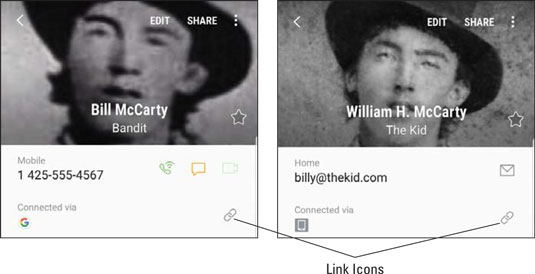 Two contacts for the same person.
Two contacts for the same person.Your phone noticed that Bill’s work number was in your email contact information, but the mobile phone number you used to text him was not. No problem! Now the contact on your phone includes both the information you had in your email contact as well as his cellular phone.
Now, as slick as this system is, it isn’t perfect. In this scenario, both contacts have the same first and last name. However, if the same person also goes by a different name, you have to link these contacts. For example, if you created a contact for Bill McCarty, but your email refers to him as William H. McCarty, your phone will assume that these are two different people.
No problem, though. Do you see the chain links icon in the figure in the box that says Connected via? Here are the steps to link the two contacts for the same person:
1. From a contact, tap on the chain icon.
This brings up the pop-up shown here.
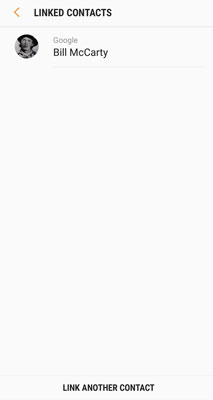 The Linking Page for Bill McCarty.
The Linking Page for Bill McCarty.Choose the contact whose name you want to be the primary name. This will be the name used on the combined contact going forward.
2 . Tap the Link Another Contact link at the bottom of the screen.
Your phone will try to help you with some suggestions. If it gets it all wrong, you can just find the other contact by searching alphabetically, as shown here.
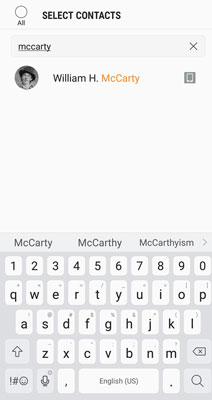 Some linking suggestions.
Some linking suggestions.3. Tap the contact you want joined.
In this case, the second guess, William H. McCarty, is the one you want. Tap the selection box to the left of his name. The result is shown here.
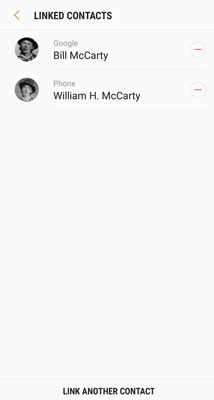 The Linked contacts.
The Linked contacts.
4. Now tap the link that says Link in the upper-right corner of the screen.
This combined link will now have all the information on this one person.
Let no man put this link asunder (unless you made a mistake and want to change it. Then go tap the chain icon to break the link).




