- Use the regular web page: This option involves accessing a web page via its regular address (URL) and having the page come up on your screen. The resulting text may be small.
- Use the mobile web page: Many websites offer a mobile version of their regular web page. This is an abbreviated version of the full website that can be more easily read on a mobile device.
- Find out whether a mobile app is associated with the web page: Many websites have found that it is most expedient to write a mobile application to access the information on its website. The app reformats the web page to fit better on a mobile screen — a convenient option if you plan to access this website regularly.
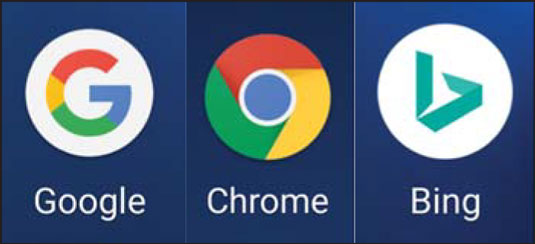 Possible paths to the Internet on your Galaxy S9.
Possible paths to the Internet on your Galaxy S9.If you want a little more understanding as to why there are multiple options, read the nearby sidebar on Internet terminology.
For your purpose, tap either the Chrome icon or the Google icon to get started. These icons will typically be on the Home screen. Alternatively, tap the Application icon and find the Chrome or Google icon.
If you love Bing, you are not out of luck. Bing is either on your phone, or you can get it installed. For now, just stay with Chrome and Google. Things on other browsers and search engines are mostly similar, and choosing the Chrome/Google pair simplifies things.
As long as you’re connected to the Internet (that is, you are either near a Wi-Fi hotspot or in an area where you have cellular service), your home page appears. If you tap the Google icon, it will be Google. If you tap Chrome, your default home page could be blank or the Google home page, but many cellular carriers set their phones’ home pages to their own websites.If you’re out of coverage range or you turned off the cellular and Wi-Fi radios because you turned on Airplane mode, you get a pop-up screen letting you know that there is no Internet connection.
If you should be in coverage but are not connected or when you get off the airplane, you can re-establish your connections by pulling down the Notification screen and either tapping the Wi-Fi icon at the top or turning off Airplane mode.





