One could argue that your opinion would not move the overall rating for a frequently reviewed game like Angry Birds. The same cannot be said for other games.
One of the new paid games is Dungeoneers from Monsterious Games. The game description is shown here.
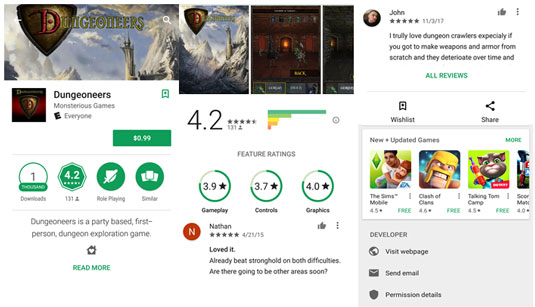 A game description for Dungeoneers.
A game description for Dungeoneers.A Description page, before you download it to your phone, will show either the Install button or the price of the game; the feedback areas will be grayed out. The Description page after you download the game to your phone will offer the options to Open or Uninstall, and the feedback areas will be active.
In this case, Dungeoneers has been reviewed by 131 gamers, most of whom are pretty darn enthusiastic. Your opinion matters more for this game than for the heavily reviewed games. After you’ve downloaded and played a game, you can help make the system work by providing your own review. Here's the process, starting from the first screen of the Play Store:1. Tap the Menu icon. This brings up a pop-up menu like the one shown here.
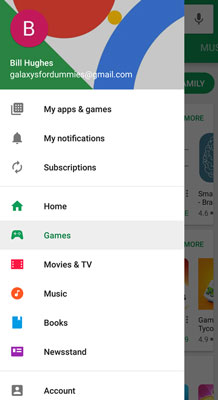 The pop-up menu for the Play Store applications.
The pop-up menu for the Play Store applications.2. Tap My Apps. This brings up the applications that you’ve downloaded, as shown here. The Play Store does not distinguish between games and apps in this menu. They’re all in the same list.
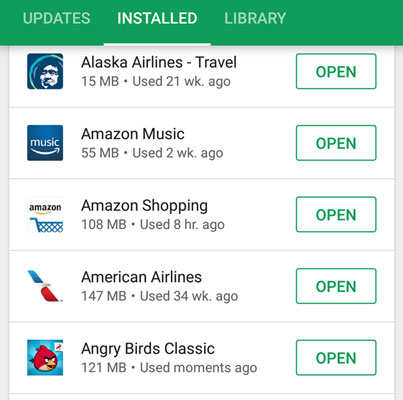 Check out your downloads.
Check out your downloads.3. Tap the game for which you’d like to leave feedback. Tapping the title of the game normally brings up the game description. After you’ve downloaded a game, however, a Rate This App section appears that lets you leave feedback.
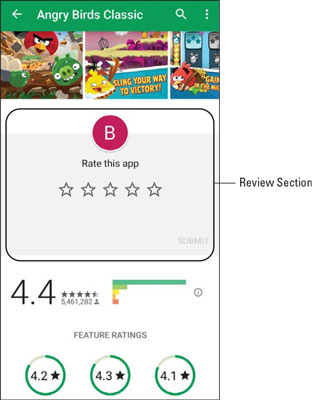 The Game Description page with space for feedback.
The Game Description page with space for feedback.4. Tap the stars on the screen. This brings up a pop-up screen, as shown on the left of this figure.
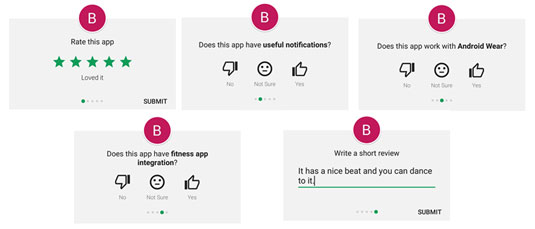 The ratings stars pop-up screen before and after entering feedback.
The ratings stars pop-up screen before and after entering feedback.5. Tap the number of stars you believe this game deserves. The stars are between one and five. You’re asked to answer some other questions that are shown, including making any comments on the last pop-up.
6. When you’re done, tap Submit.
Your comments are sent to the Play Store for everyone to see. For the sake of the system, make sure your comments are accurate!





