Explore the keyboard layout
The following figure illustrates a typical laptop keyboard layout. The standard typewriter keys are a normal size, but the many other keys have been miniaturized and clustered around the standard keys in a confusing and arbitrary manner. Observing your own laptop’s keyboard easily confirms how wacky the arrangement can be on the keyboard’s periphery.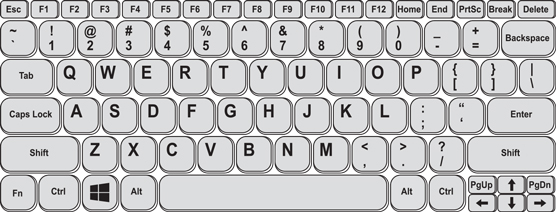 Typical laptop keyboard layout
Typical laptop keyboard layoutAs with a desktop keyboard, you should be able to identify these basic items on your laptop keyboard:
Alphanumeric, or “typewriter,” keys: These are the basic typing keys, each of which is labeled with a character (a letter, number, or punctuation symbol). When you’re typing on the computer, pressing a key produces its character on the screen.
Shift keys: The keyboard sports various shift keys, used either alone or in combination with other keys. These include Shift, Alt, Ctrl.
Fn key: It’s the feature key, although I suspect Fn stands for function or fun.
Windows key: The Windows key appears between the Ctrl and Alt keys. It’s used like a shift key, although it can also be used by itself. In this book, I refer to it as the Win key.
Function keys: These keys, labeled F1 through F12, are on the top row of the keyboard, right above the number keys. On some laptops these are secondary keys, accessed only by pressing the Fn key at the same time as a function key. Sharing these keys are laptop feature keys.
Cursor-control keys: These keys can be anywhere around the keyboard. In the preceding figure, the cursor keys plus Page Up and Page Down are in the lower right corner of the keyboard. Home and End are toward the top. Of all the keys on a laptop keyboard, the cursor keys wind up in the most bizarre and unpredictable spots.
Numeric keypad: This area is covered in the next section.
In addition to the keys described in this section, your laptop may feature specific keys for special Windows functions, such as switching tasks, or keys for adjusting the laptop’s speaker volume, and so on.
- The Fn key is usually color-coded with other keys on the keyboard. These keys map to specific laptop functions. See “Fun with the Fn key" below.
- Though the alphanumeric keys are approximately the same size as found on a desktop PC’s keyboard, their travel, or feel, has less depth.
- European laptops often sport the AltGr key — the Alt (or Alternative) Graphic key. It helps produce the many diacritical marks and special characters that are part of various European languages.
- European laptops also have the euro symbol, €, on the keyboard. Likewise, laptops in the United Kingdom feature the £ symbol on the 3 key, where the # symbol is found on keyboards in the United States.
- A one-time popular PC key may or may not be available on your laptop. The Menu key, also known as the Context key, appears to the right of the spacebar. The Menu key serves the same function as right-clicking an item, but this key was never widely used, so many laptops omit it.
How to find the secret numeric keypad
The first thing the laptop designers decided to sacrifice to the Size gods was the keyboard’s numeric keypad. Rather than just saw off that end of the keyboard, laptops since the Radio Shack Model 100 have used a combination of numeric keypad and alphabetic keyboard.The shared numeric keypad is illustrated in the following figure. Examine the 7, 8, and 9 keys. These three keys are also the top three keys on a numeric keypad. Because of this similarity, a shadow numeric keypad uses the right side of the alphabetic keyboard. The trick, of course, is knowing how to turn the thing on and off.
 The hidden numeric keypad
The hidden numeric keypadIf your laptop features a Num Lock key, press it to switch the keys illustrated on the left in the figure into a numeric keypad.
If your laptop lacks a Num Lock key, look for a color-coded key that you can use in combination with the Fn key.
When you still can’t find a Num Lock key, your laptop lacks the ability to use a shared numeric keypad. If you’re desperate for such a thing, get a USB numeric keypad for your laptop.
Fun with the Fn key
To make up for its lack of keys, laptop keyboards feature the Fn key. It’s used in combination with other keys, just like a Shift key, giving those keys multiple purposes. Typically, these other keys occupy the top row; they are similar to the function keys on a desktop computer keyboard.In the following figure, you see how the Fn key is used to alternate between the traditional keyboard function keys and special laptop feature keys, as labeled in the figure.
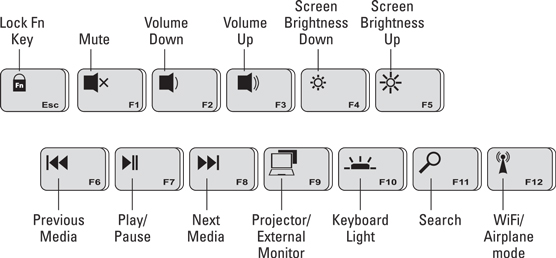 Fn keys and function keys
Fn keys and function keysBe aware that in some cases the Fn key activates the function keys, and in others the Fn key is used to access the key’s features. Often a lock key is available to lock the Fn key on to access the keys one way or the other.
- Take a moment to peruse your laptop and look over its available Fn keys. They may not be in the same order shown, and more or fewer symbols may be used.
- Some laptops use alphanumeric key combinations with the Fn key as well as function-key combinations.
- The Home, End, Page Up, and Page Down keys often appear as Fn keyboard combinations.
- The Fn key and its companion keys are often color-coded and flagged with various icons. Sadly, there’s no standard for naming or assigning the various Fn keys and their functions.
Having an Fn key is an old, old laptop trick, dating back to the prehistoric days of portable computing. In those days, the Fn key was used to help produce keystrokes not available on a laptop’s limited keyboard.





