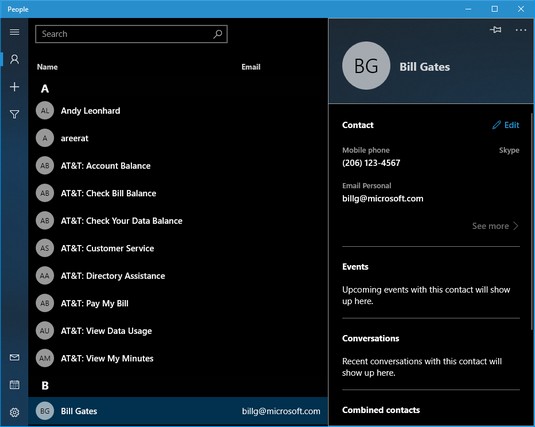 The Universal People app is a simple contact list.
The Universal People app is a simple contact list.The Windows 10 People app keeps a list of contacts. If you hook things up right, it’ll import contact lists from a variety of sources — the usual email contact lists (Office 365, Exchange, Outlook.com, Gmail.com, iCloud), plus a very few contact list managers available for sale in the Microsoft Store.
Microsoft has promised that it was going to build bridges to more apps and sites with contact lists — Twitter, Pinterest, LinkedIn, the various Messenger and chat apps, Facebook, Sina Weibo, and heaven-knows-what-all, but it isn’t clear how far Microsoft will get in its quixotic quest.
Putting contacts in the Universal People App in Windows 10
If you set up Mail with a Hotmail/Outlook.com, Gmail, or Exchange Server account, all the contacts belonging to that account have already been imported into People. If you set up more than one Hotmail/Outlook.com account, for example, all the contacts in both accounts have been merged and placed in People.But you aren’t even halfway done yet.
Adding accounts to Universal Windows People in Windows 10
Before you start pulling all your contacts from Hotmail/Outlook.com, Gmail’s Contacts, Exchange Server, Office 365, and all the others realize that there are side effects, not just in establishing Microsoft-controlled links with outside applications, but even inside the core Win10 Universal productivity apps, Mail, People, and Calendar.Before you add an account to People, be aware of the effect that adding that account has in other tiled apps. Here’s how connecting the following accounts with Universal People affects other tiled apps:
- Google account: This brings in your Gmail contacts but not your Google+ contacts. In addition, it adds your Gmail account to the Universal Windows Mail app. (Apparently Microsoft hasn’t dug in to the Google+ social networking mill yet.)
- Hotmail/Outlook.com account: This brings in your Hotmail/Outlook.com (and Windows Live) contacts and hooks up the email accounts to the Universal Windows Mail app.
- Other accounts: Although you can add other accounts (POP3 and IMAP email accounts) to the Universal Windows People app, doing so does not import anything to Universal Windows People. Rather, it simply adds the connected email account to the Universal Windows Mail app.
- Bring up the People app from the Start screen by tapping or clicking the People tile, if you have one. Or click Start, scroll down to the Ps, and choose People.
If you’ve added only a single email address to Mail, you may see a prompt to add an account. If so, click Add an Account, and skip to Step 3.
- From the main People screen, click the Settings icon at the bottom.
You see the Settings pane appear.
 Add an account to your Universal Windows 10 People app.
Add an account to your Universal Windows 10 People app. - If you have a contact list with entries that you want to see, pause and think about it a minute.
If you have old information in one or more of those accounts, you may want to think carefully about whether including all the contacts in your Universal People list will be more of a pain than it’s worth. Modifying existing contacts, er, people is intensely time-consuming: You must tap or click each contact one by one, review the information about the contact, and modify accordingly. Although Universal Windows People tries to identify duplicate entries — the same people coming from two different sources — and merge the data, it’s not good at resolving differences.
- If you want to proceed, click or tap Add an Account.
You see the Choose an Account dialog box. The table below explains the option you should choose, depending on what kind of email provider you have.
 The Choose an Account dialog box looks just like the analogous dialog box in the Universal Mail app.
The Choose an Account dialog box looks just like the analogous dialog box in the Universal Mail app. - Choose the type of account you have, and follow the directions to add that account’s contacts to Universal People.
| Use This Type | For This Email Service |
| Outlook.com | If you get mail through Microsoft’s servers — your email address looks like [email protected], @live.com, @hotmail.com, or @msn.com |
| Exchange | If you get your mail through a company mail server or you use Office 365 to handle your mail |
| If you have a Google account, most commonly an email address that looks like [email protected], but also if you use Google’s servers for email, as you can with Google’s G Suite for Business, or if you’ve just registered your email address with Google and want to retrieve your mail through Google | |
| Yahoo! | Yes, a few people still have @yahoo.com accounts. |
| iCloud | For those from the Apple side of the street, if you have an @icloud.com or @me.com or @mac.com address |
| Advanced setup | Use only if you have an Exchange ActiveSync account, or an IMAP or a POP3 email account |
If you added too many accounts to your Universal Windows People list, there’s a way to drop back ten yards and punt — prevent Universal People from showing all the contacts from a specific source — without laboriously deleting individual entries.
Here’s how:- Bring up the People app from the Start screen.Tap or click the People tile, if you have one. Or click Start, scroll down to the Ps, and choose People.
- From the main People screen, click the Settings icon, at the bottom.The dialog box appears.
- At the bottom, click or tap Filter Contact List.The options appear.
 Disable all the contacts from a single source.
Disable all the contacts from a single source. - Select and deselect the boxes, so you display only the contacts that you want to see.
It’s easier to scale back duplicates that way — but harder to update older entries.
Editing a Windows 10 contact
If you want to change the information associated with a Universal Windows 10 People person (altogether now: “One eyed, one horned, flying purple people person”) — a contact — here’s how to do it:- Inside Universal People, tap or click a contact’s tile.The contact details appear. Note that clicking the Timeline link near the top gives you a list of all your recent interactions with the contact, er, Universal Person, including emails, messages, and tweets, although the Twitter connection hasn’t worked reliably for me.
It’s not at all obvious, but from the contact card, you can click the email address and send a message, or click one of the Map links and see the Universal Windows Map app, pointing to the indicated address.
 The contact info for one of the world’s great philanthropists.
The contact info for one of the world’s great philanthropists. - Click or tap the pencil icon.
The Edit Outlook Contact pane appears.
- If you have multiple sources of contacts (say, multiple Outlook accounts, or accounts added in the Universal Windows Mail app), choose which contact you want to edit.
Ultimately, you end up on the editing page.
 Change the contact’s information here.
Change the contact’s information here. - Change the information you want to change.
- Very important: Tap or click Save.If you don’t explicitly Save your changes, they’ll disappear, and you won’t be warned.





