You can open and view hundreds of file types on your Windows 10 computer or device. The most common types of files are documents, music, pictures, videos, and executable files. You may also work with specialized files from third-party apps, such as PDF files, but usually the types of files you encounter are the common ones.
What File Explorer shows you depends on what you’re doing on your computer. You see either several columns with information or a preview of each file. For example, when you open the Downloads folder, you see these columns: Name, Date Modified, Type, and Size.
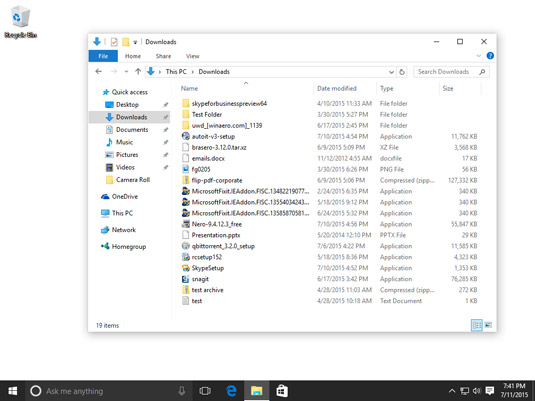
For folders, the type is always File Folder. But if you’re looking at previews of files, you really can’t tell what kind of file you’re looking at, so it’s best to use the Details view, where you can get more useful information.
Here’s how to identify the type of each file shown in File Explorer:
Open File Explorer.
Click Downloads.
The Downloads folder and its contents are shown.
Look at the first five to eight files and check their type in the Type column.
Here are the most common types of files that you may encounter on your Windows 10 computer:
Microsoft Office files:
Microsoft Word (.doc and .docx)
Microsoft PowerPoint (.ppt and .pptx)
Microsoft Excel (.xls and .xlsx)
Microsoft Publisher (.pub and .pubx)
Microsoft OneNote (.one)
Picture files:
JPEG files (.jpg and .jpeg)
GIF files (.gif)
Bitmap files (.bmp)
PNG files (.png)
TIFF files (.tif and .tiff)
RAW files (.raw)
Music files:
Windows audio files (.wav)
MP3 audio files (.mp3 and .m3u)
Windows Media audio files (.asx, .wm, .wma, and .wmx)
Free Lossless Audio Codec files (.flac)
AAC files (.aac)
Video files:
Audio Video Interleaved files (.avi)
Motion JPEG files (.avi and .mov)
Windows Media files (.wm, .wmv, and .asf)
Matroska multimedia files (.mkv)
Apple QuickTime files (.mov and .qt)
MPEG Movie files (.mp4, .mov, .m4v, .mpeg, .mpg, .mpe, .m1v, .mp2, .mpv2, .mod, .vob, and .m1v)
Other types of popular files:
Application files (.exe): Executable files that can run with a double-click
Text documents (.txt): Simple text documents without any kind of formatting
Compressed (.zip): Archives of other files and folders
Portable Document Format files (.pdf): A very popular type of file generally used for sharing non-editable documents that need to look the same on all devices, no matter what operating system you use
OpenOffice and LibreOffice documents (.odt, .ott, .oth, and .odm): Documents created using free open-source productivity applications, such as OpenOffice and LibreOffice
By default, file extensions aren’t shown in the lists you see while using File Explorer. Depending on the folder that you’re viewing and its content, File Explorer may show a column named Type, where you can see the type of each file.





