To create a new, blank document in Word 2016, press the Ctrl+N key combination. What you see is a new document based on the Normal template. To choose another template, either one supplied by Microsoft or one you've created, follow these steps:
Click the File tab.
The File screen appears.
Choose New from the left side of the File screen.
You see a list of template thumbnails. The list is divided into two categories, Featured and Personal, as illustrated in the figure.
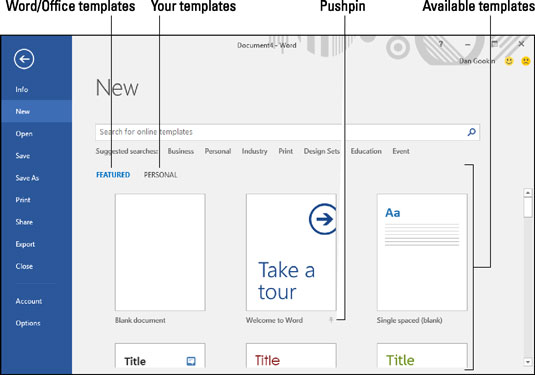 Choosing a template from the New screen.
Choosing a template from the New screen.To peruse your own templates, click the Personal heading; otherwise, browse those available in the Featured list.
When you choose Personal, the screen shows only the templates that you crafted yourself.
Click a template.
If prompted, click the Create button.
The button appears when you use one of Word's predefined templates.
Start working on the new document.
Text, graphics, headers, and footers appear in the document — providing such things were supplied with the template. You also have access to all the styles and formatting preset in the template.
Save your work! Even though you used a template to start the document, you still must save: Use the Save command and give your document a proper name as soon as possible.
Using a template to create a new document doesn't change the template.
It's possible to pin your personal templates to the Featured screen: Click the pushpin icon, as illustrated. That way you can skip Step 3 (in the preceding list) and choose one of your own templates to quickly start a new document.

