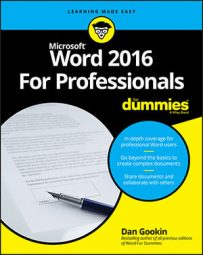When you work with an older Word document file, or perhaps load up a word processing document from another source, you may see the text [Compatibility Mode] on the document window's title bar. That text reminds you that, although you can edit the document, certain features are disabled. These features include the capability to update a document's formats in real time, document themes, content controls, SmartArt objects, and more.To update a document for the current version of Word, 2016, follow these steps:
- Click the File tab.
- On the Info screen, click the Convert button.
A dialog box may appear, explaining the conversion process. If you click the Do Not Ask Me Again box, you don't see the dialog box again.
- If prompted, click OK in the dialog box.
The document is updated; the text [Compatibility Mode] vanishes from the title bar.
You still have to save the document. For some older documents, you may see the Save As dialog box again. If so, choose the Word Document (*.docx) file format.